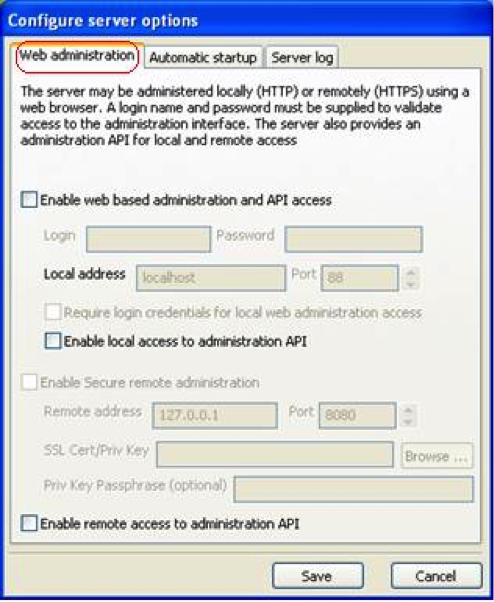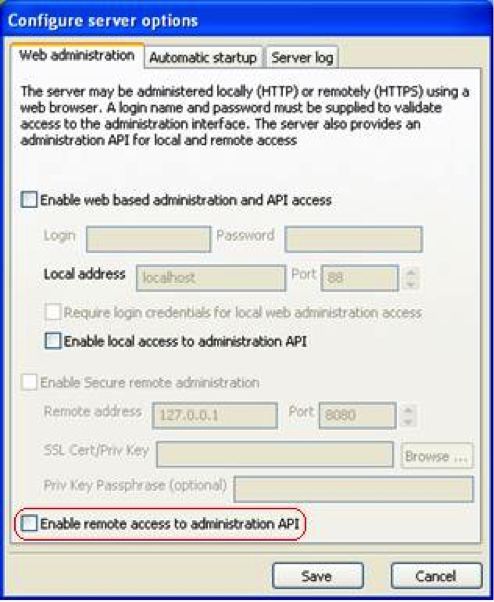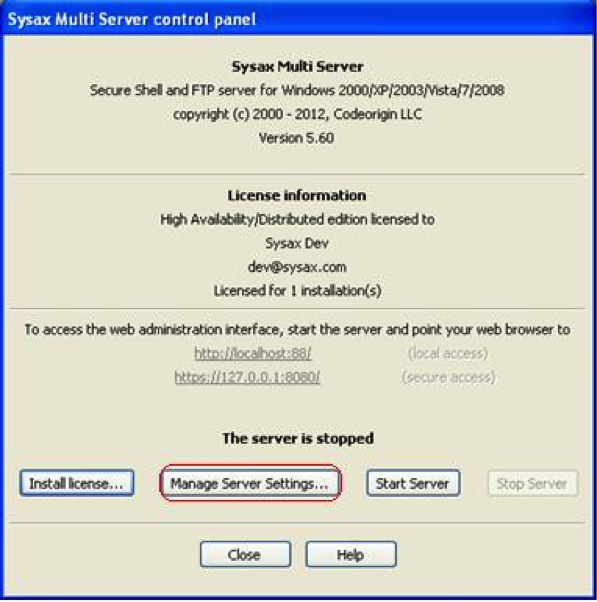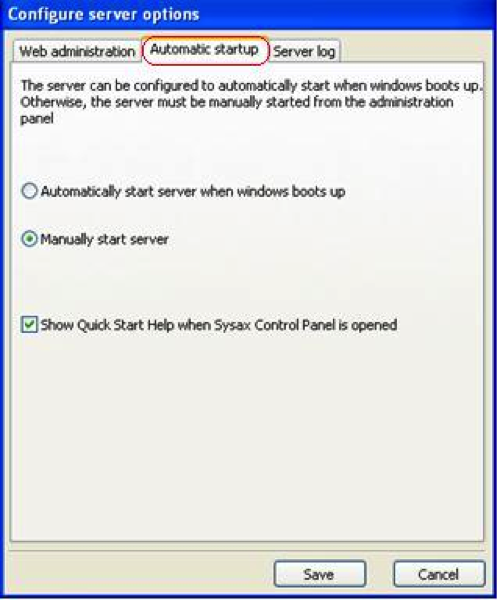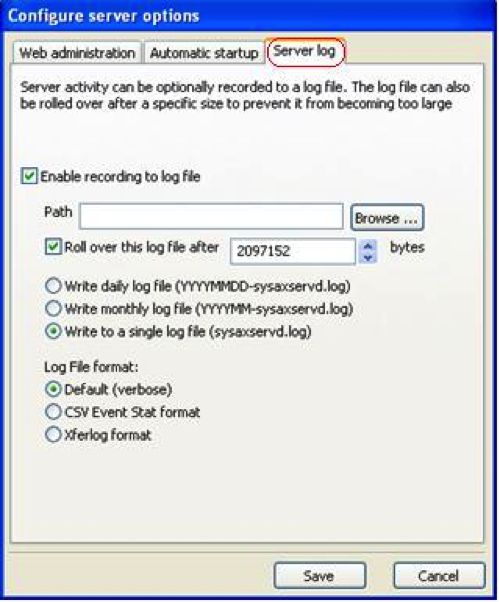FTP Configuration in Sysax Multi Server
June 14th, 2014 by Rossy GuideSetting up web-based administration
Sysax server can be administered locally (using HTTP) or remotely (using HTTPS, in the professional edition or above) using a web browser. A username and password must be specified to validate access to the browser based administration interface.
Web Administration Interface
The server also provides an administration API for local (Professional Edition and above) and remote (Enterprise Edition and above) access.
API Administration
Configuring Server Startup
To configure the server startup, open the Sysax Multi Server Administrator program. The Sysax Multi server control panel is displayed as follows.
Sysax Multi Server Control Panel
On the below Automatic Startup screen, you are presented with the following two options:
o Automatically start the server on Windows boot-up
o Manually start server from the administrator panel.
Select the appropriate startup method and then click Save button.
Server Startup Mode
Configuring Server Logging
You can choose to optionally record server activity to a server log file. After you make your selections on the Automatic Startup screen and click Save, then select the Server log tab. The server log dialog box is as follows.
Server Log
On the server log tab, to enable recording of server activity to a log file, make sure that the Enable record to log file is checked. Then enter the path in the Path field (or use the Browse button) to identify the log path.
In addition, on the Server log tab, you can indicate a maximum size of file that triggers a rollover to prevent the file from becoming too large.
To specify the maximum size of the log file, please verify that Roll over this log file after is checked or not, then enter the size in bytes(or use the up and down arrows). Finally click Save to preserve your settings.