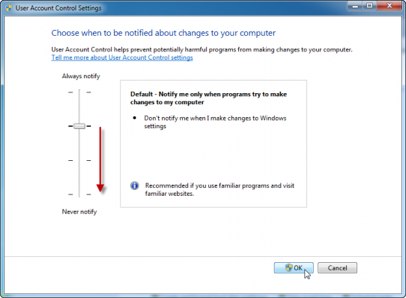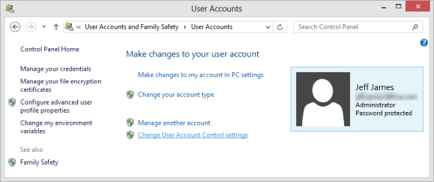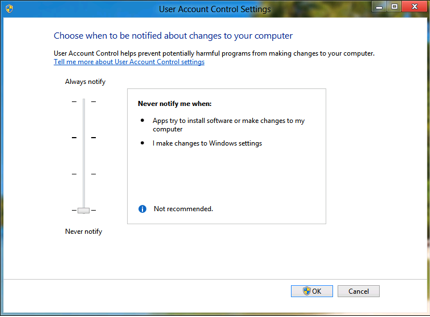How to Disable User Account Control in Windows 7 and 8?
April 18th, 2014 by Rossy GuideWhat is User Account Control?
User Account Control is a security component that enables users to perform common tasks as non-administrators and as administrators without having to switch users, log off, or use Run As.
User Account Control is a feature that was designed to prevent unauthorized changes to your computer. When functions that could potentially affect your computer’s operation are made, UAC will prompt for permission or an administrator’s password before continuing with the task. There are four different alert messages associated with User Account Control:
o Windows needs your permission to continue
o A program needs your permission to continue
o An unidentified program wants access to your computer
o This program has been blocked
How to disable it:
Disabling UAC on Windows 7:
1. Go to Start Menu -> Control Panel -> System and Security -> Action Center.
2. Click on the “Change User Account Control Settings” link.
3. Slide the slider bar to the lowest value (towards Never Notify), with description showing Never notify me.
4. Click OK to make the change effective.
5. Restart the computer to turn off User Access Control.
Disabling UAC on Windows 8:
1. Open the Control Panel and click/tap on the User Accounts icon.
2. Click/tap on the Change User Account Control settings link.
3. If prompted by UAC, then click/tap on OK.
4. Move the slider up or down to the setting for how you want to be notified by UAC, and click/tap on OK.
5. If prompted by UAC, then click/tap on OK.
6. When finished, you can close the User Accounts window.