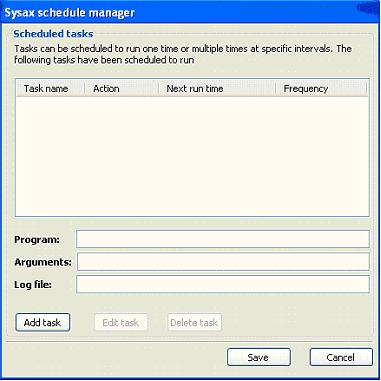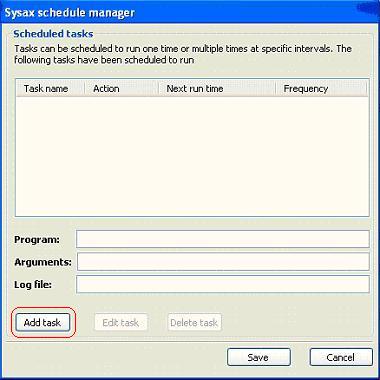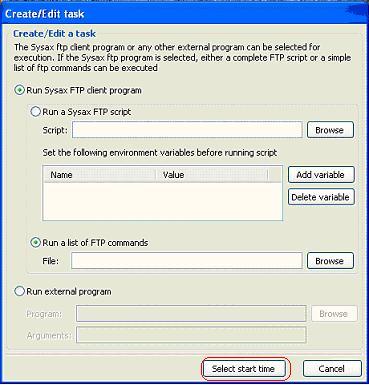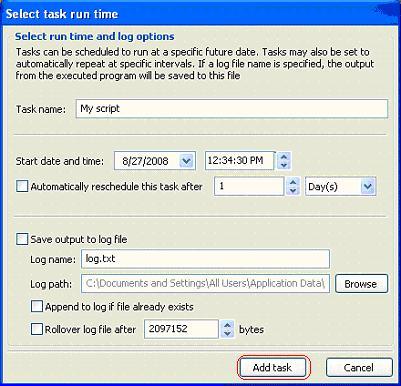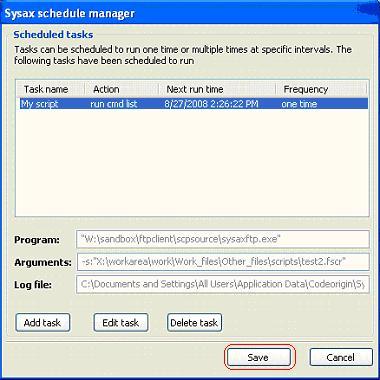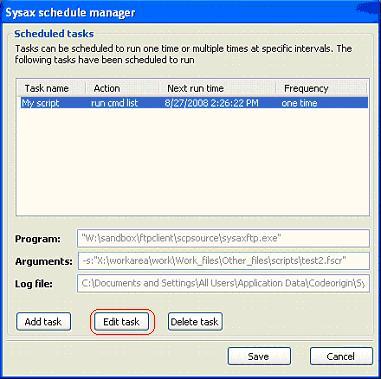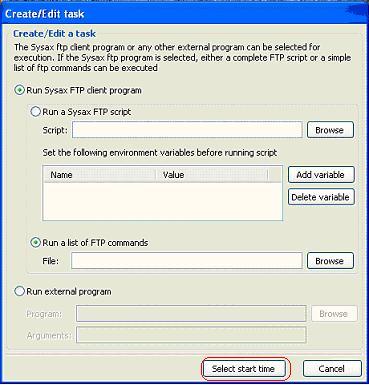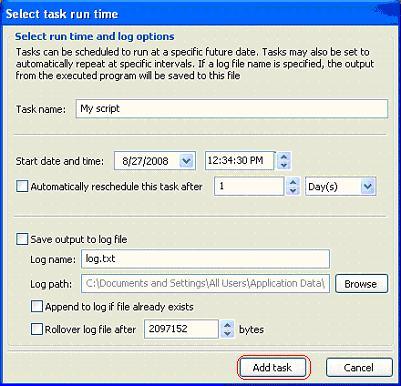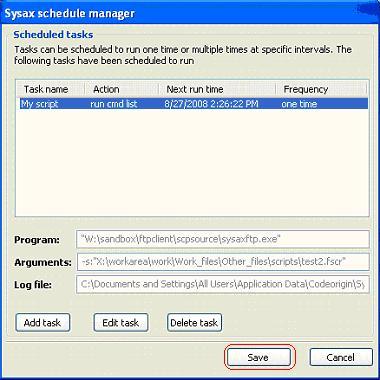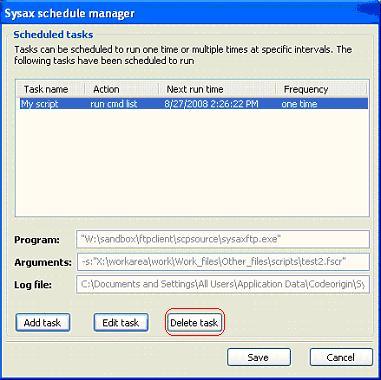| << back to sysax.com Product page |
To set the schedule to the tasks,
In the Sysax FTP Automation control panel, click Schedule Script button.
Sysax Schedule manager dialog is displayed.
In the Sysax Schedule manager dialog,
1. Add Task button is used to add the task.
2. Edit Task button is used to edit the task.
3. Delete Task button is used to delete the task.
User can add number of tasks using Add Task button.
Add Task
- Click Add Taskbutton from the Sysax Schedule Manager dialog.
Create/Edit task dialog is displayed.
Add Task button is used to add.
1. Sysax FTP Script
2. List of FTP commands
3. External Program
Set the schedule time:
Set task run time: dialog is displayed.
In the Set task run time: dialog, set the following information.
1. Set the task name.
2. Set the start date and name.
3. Set the rescheduling interval.
4. Set the log file name and path.
5. Select append to log.
6. Select rollover log file and size.
After set all settings, click Add Task button from the Select start run time dialog. It returns to the sysax schedule manager dialog.
To save all settings, click Save button in the Sysax Schedule Manager dialog.
Edit Task:
Click Edit Task button in the Sysax Schedule Manager dialog.
Now change the script name if user want.
Change the task run time if user want.
Task is edited after changing the parameters.
Delete Task
If user want to delete a task, click the Delete Task button from the Sysax Schedule Manager dialog.
Task is edited after changing the parameters.