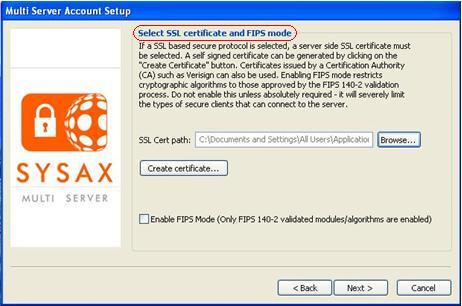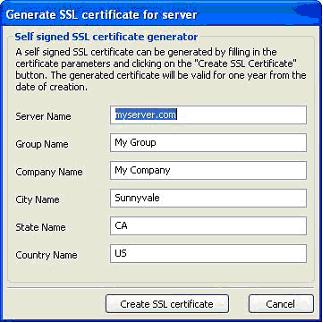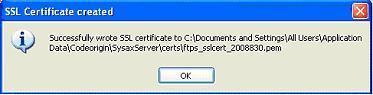| << back to sysax.com Product page |
A self signed SSL certificate is automatically created on product installation. A different SSL certificate may be selected by clicking on the Browse button. SSL Certificates are required if FTPS or HTTPS protocols are used for file transfer. (Note: Enabling FIPS Mode will restrict the cryptographic algorithms used to those approved by the FIPS 140-2 validation process.)
A new self signed certificate can also be created by clicking on the Create Certificate button. The certificate generation dialog box is displayed. The SSL certificate parameters to be filled out are:
The new SSL certificate is then generated by clicking the Create SSL Certificate button.
Click OK on the SSL Certificate created screen.
The generated server-side self-signed SSL certificate is valid for one year from the date of creation.