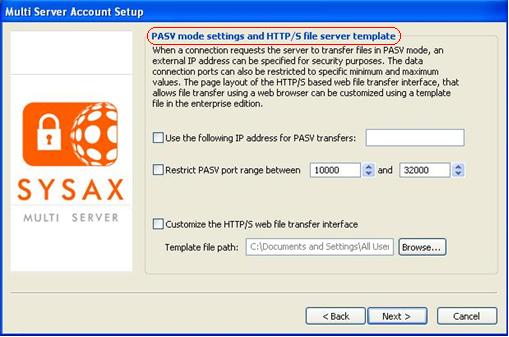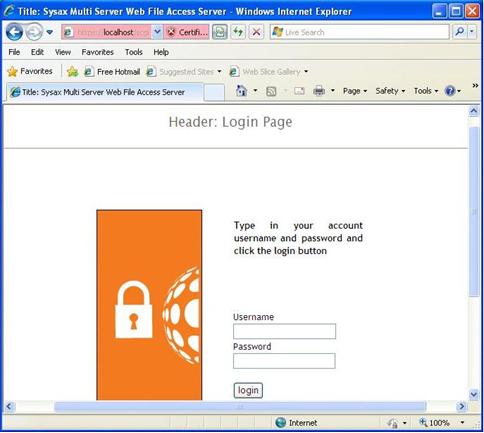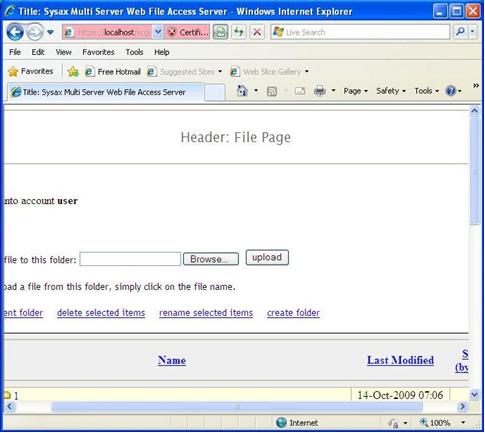| << back to sysax.com Product page |
When a connection requests the server to transfer files in PASV mode, an external IP address can be specified for security purposes. If the Server is running inside a firewall or other secured environment, an IP address that is externally accessible is required. The range of data connection ports can also be restricted to specific minimum and maximum values.
The page layout of the HTTP/S based web file transfer interface that allows file transfer using a web browser can be customized using a template file in the enterprise edition (Figure 5.10). Click Browse button to quickly identify and select the template file path. The default template file is web-ft-template.txt. If the template is enabled, the file transfer interface can be changed by changing the template. The template can be customized as needed or a new template file can be created.
The default template file looks like this:
Exhibit 5.1. Default Template File
[LOGINPAGETITLE] Title: Sysax Multi Server Web File Access Server [LOGINPAGEHEADER] <hr> <h3>Header: Login Page</h3> <hr> [LOGINPAGEIMAGETAG] <img src="loginacc.gif" width="148" height="295" border=1> [LOGINPAGEINFOTEXT] InfoText: Sysax Multi Server Web File Access Server [LOGINPAGEFOOTER] <hr> <center><small>Footer: Login Page</small></center> [FILEPAGETITLE] Title: Sysax Multi Server Web File Access Server [FILEPAGEHEADER] <hr> <h3>Header: File Page</h3> <hr> [FILEPAGEFOOTER] <hr> <center><small>Footer: File Page</small></center> |
[LOGINPAGETITLE] : This section is used to change the title of the login page.
[LOGINPAGEHEADER] : This section is used to add some header html code to the login page.
[LOGINPAGEIMAGETAG] : This section is used to control the display of the image on the login screen. The image file name should be the same because files that can be sent before logging in is restricted to protect against hackers.
[LOGINPAGEINFOTEXT] : This section is used to control the display of the informational text shown at the right of the image and above the login button.
[LOGINPAGEFOOTER] : This section is used to add some footer html code to the login page.
[FILEPAGETITLE] : This section is used to change the title of the file access pages.
[FILEPAGEHEADER] : This section is used to add some header html code to the file access pages.
[FILEPAGEFOOTER] : This section is used to add some footer html code to the file access pages.
When the default template is enabled, The login page of the HTTP/S File Transfer Interface appears as follows:
When the default template is enabled, The main page of the HTTP/S File Transfer Interface appears as follows: