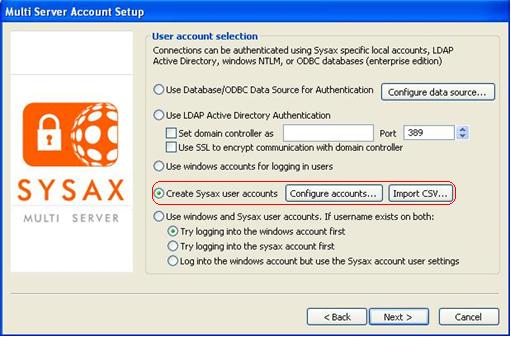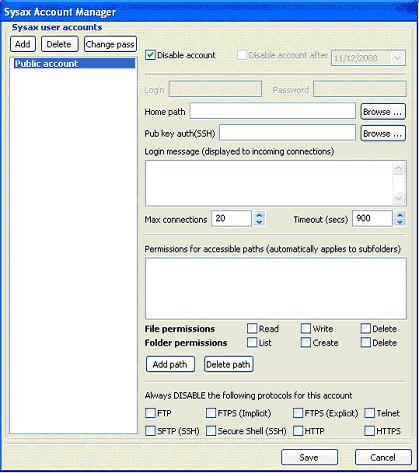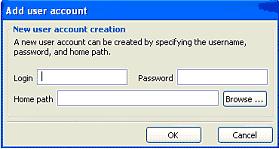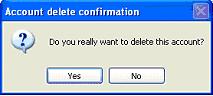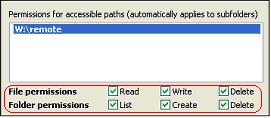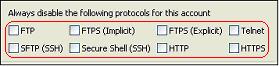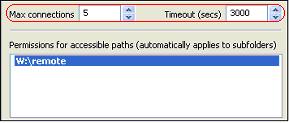| << back to sysax.com Product page |
Sysax server specific user accounts can be created to enable account management directly through the Sysax server administration panel or through the web based administration interface.
Clicking on the Configure accounts button opens the Sysax account manager window where user accounts can be created, deleted, or modified.
The Add User account dialog box enables the creation of user accounts. A user account can be created by specifying the username, password and home path. In the Add user account dialog, the Login field is used to enter the user's login name. The Password field is used to enter the user's password. The Home path field is used to enter the home path for the user account. The Browse button can be clicked to quickly identify and select the home path. Finally click on the OK button to create the new user account.
When you choose to delete a user account, you are prompted by the Account delete confirmation screen.
For each account listed in the field under Permissions for accessible paths, check the appropriate file permissions(read/write/delete) and folder permissions(list/create/delete).
You can also use the Add path and Delete path buttons to add or delete the highlighted paths.
After granting the account permissions, the next step is to disable specific protocols for each account. To disable the specific protocols, check the appropriate protocols in this field.
If the Sysax Multi Server does not respond or does not finish a response in a timely manner after the client sends a command, the server times out and disconnects.
To reset the timeout specification, enter the appropriate seconds in the field to the right of Timeout(secs. You can also use the up and down arrows to select a number.