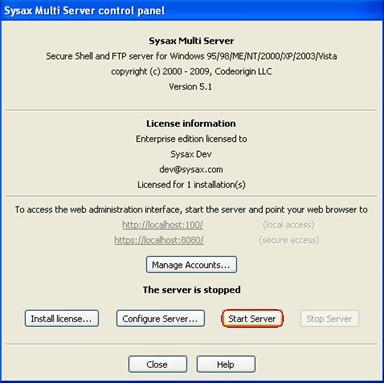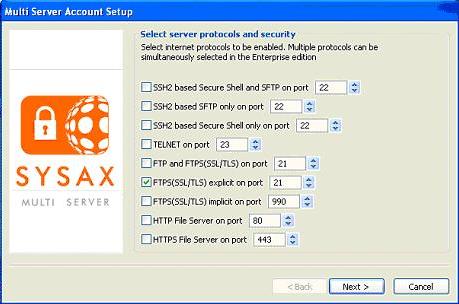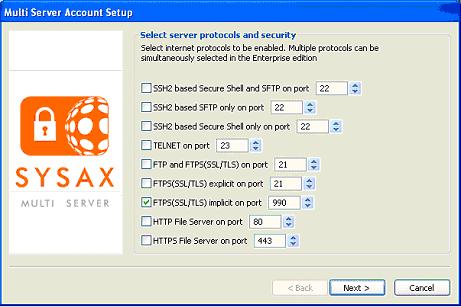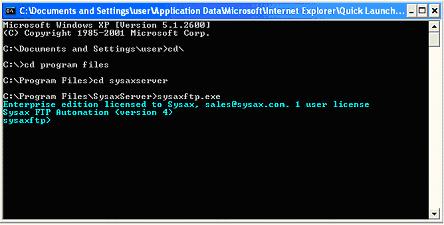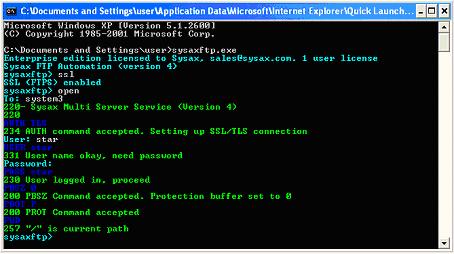| << back to sysax.com Product page |
Sysax Multi Server allows you to connect to the server in FTPS, and to connect using the sysaxftp.exe file.
To connect to the server in FTPS(SSL/TLS) explicit, go to the Sysax Multi Server control panel and click Start Server(See Figure 11.1).
The multi-server account setup window appears(See Figure 11.2).
To connect to the server in FTPS(SSL/TLS) implicit, the multi-server account setup window appears(See Figure 11.3).
Click for the FTPS(SSL/TLS) explicit on port, set the port to 21 and FTPS(SSL/TLS) implicit on port, set the port to 990, and click Next.
To connect to the server using the sysaxftp.exe program, double-click the sysaxftp.exe icon, or run the sysaxftp.exe as shown below in Figure 11.4.
Follow these steps to login the Sysaxftp session for both FTPS(SSL/TLS) explicit and FTPS(SSL/TLS) implicit protocols.
- Enter the ssl protocol option.
- Enter the open command.
- Enter the host name(IP address).
- Enter user name and password.
The Sysaxftp window is displayed(See Figure 11.5).