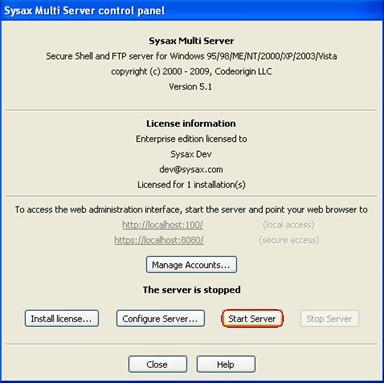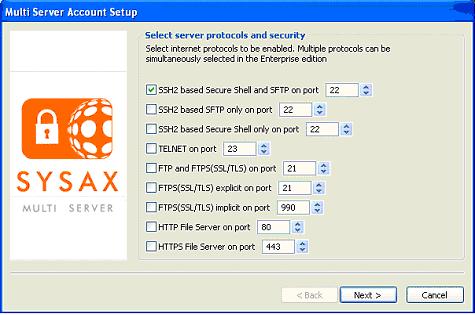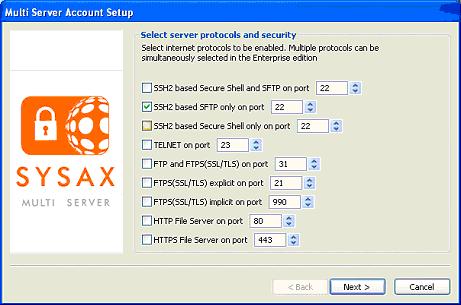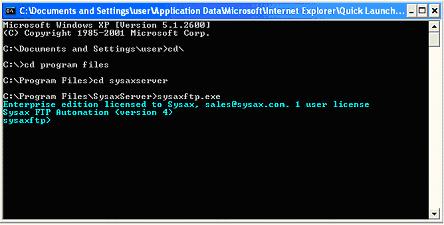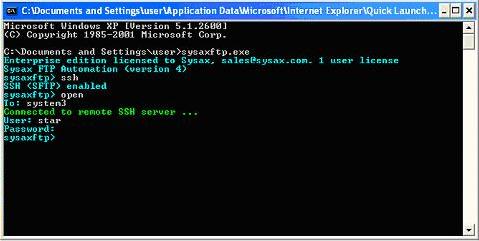| << back to sysax.com Product page |
Sysax Multi Server allows you to connect to the server in SFTP, and to connect using the sysaxftp.exe file.
To connect to the server in SSH2 based Secure Shell and SFTP, go to the Sysax Multi Server control panel and click Start Server(Figure 13.1).
The multi-server account setup window appears(Figure 13.2).
To connect to the server in SSH2 based SFTP, the multi-server account setup window appears(Figure 13.3).
Click both SSH2 based Secure Shell and SFTP and SSH2 based SFTP on port, set the port to 22, and click Next.
To connect to the server using the sysaxftp.exe program, double-click the sysaxftp.exe icon, or run the sysaxftp.exe as shown below in Figure 13.4.
Follow these steps to login the Sysaxftp session.
- Enter the ssh protocol option.
- Enter the open command.
- Enter the host name(IP address).
- Enter user name and password.
The Sysaxftp window is displayed(Figure 13.5).