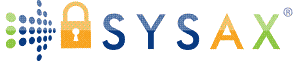Sysax FTP Automation FAQ
Frequent questions on the following topics are answered here
Installation
What Windows Operating Systems can the software be installed on?
Sysax FTP Automation can be installed on all Server and Desktop versions of the Windows operating system. This includes Windows Server 2000/2003/2008/2012/2016/2019/2022 and Windows XP/Vista/7/8/10/11. It is necessary to be logged into the system as administrator when installing or configuring the software.
How do I upgrade to a newer version?
The older version of the product must first be uninstalled. Your current server settings will not be affected by the uninstallation and reinstallation. However your license key will need to be reinstalled. Please make sure that the new version was released on or before your license eligibility date for product updates. Otherwise you will first need to purchase a license update. The latest version of the software can be downloaded here
How do I uninstall Sysax FTP Automation?
METHOD 1: From the Windows "Start" menu, select the "Sysax FTP Automation" program group and click on "Uninstall Sysax FTP Automation". The uninstallation wizard will be started to complete the uninstallation of the product.
METHOD 2: From the Windows control panel, navigate to the "Uninstall or change a program" option. Select "Sysax FTP Automation" from the list of installed software and click "Uninstall". The uninstallation wizard will be started to complete the uninstallation of the product.
Licensing
How do I install a license?
METHOD 1: Open the Sysax FTP Automation Control panel and click the "install license" button. Select your license key file and click the "Open" button. The new license should now be installed. You should see the new license information when you close and reopen the Sysax FTP Automation Control panel. Depending on your system configuration, if you still do not see your new license information, go to the next method.
METHOD 2: Open a DOS prompt by right clicking and selecting "Run as administrator" and navigate to the folder where you have saved the license key file (eg. sysaxauto_ent.key) and run the following command:
sysaxftp.exe /loadlic sysaxauto_ent.key
You should see the new license information when you close and reopen the Sysax FTP Automation Administrator panel.
Note: sysaxftp.exe is located in the installation folder for Sysax FTP Automation.
I installed the free personal edition license before my 30 day trial was up. How do I go back to the trial edition?
You can return to the trial edition within 30 days of installation by uninstalling and reinstalling the program.
What is the difference between the personal edition and other licenses?
The free personal edition license may be requested by individuals for non commercial use (for use in a home network for example). It is restricted in the number of number of script commands that can be executed for a single script and the availability of the script debugging environment. Click here to compare all editions side by side.
Administration
How do I backup or move the software configuration settings?
The software configuration files are contained under the codeorigin\SysaxAutomation sub-folder within the Windows application data folder. For example, in Windows XP and earlier this path would be
C:\Documents and Settings\All Users\Application Data\Codeorigin\SysaxAutomation
In later versions of Windows, this path would be
C:\ProgramData\Codeorigin\SysaxAutomation
Will all my triggered and scheduled tasks still run after a Windows reboot?
Yes, the Sysax FTP Automation service will automatically start on server boot up to ensure that all tasks continue to execute at the appropriate times.
Features
How can Sysax FTP Automation help me automate my file transfers?
Sysax FTP Automation enables you to automate file transfer and related processing sequences by creating a task script using either a simple FTP scripting language or a list of the FTP commands to execute. The task can then be scheduled to run at specific times or can be triggered based on a change to a monitored folder.
What changes in a monitored folder can cause a task to be triggered?
Addition, deletion, or modification of files in a folder can be monitered.
Can a task be executed as if a specific user ran it?
Yes, a task can be optionally made to run using the credentials of a specific user.
Does Sysax FTP Automation support secure file transfers?
Yes, FTPS which uses SSL based encryption and SFTP which uses SSH based encryption are supported in addition to regular FTP. Public key authentication and client side SSL certificates are also supported.
What is the FTP scripting language? Do I need to learn it to use your product?
The FTP scripting language consists of a list of file transfer related commands, conditional statements, and loops necessary for initiating, managing, and reporting the status of automated file transfers. Local file operations, OpenPGP encryption and decryption, compression, and email notification are also supported. It is not necessary to learn the scripting language because the product also ships with a Script Wizard that automatically generates scripts that can be used as is or may be customized as needed. Scripts can be generated for downloading, uploading, synchronizing, mirroring, backup, or compare operations with various pre/post processing options and email notification. The wizard can also output VBScript or C# code when the product needs to be used as a COM object.
The script wizard sounds great but I would still need to lookup the commands if I am customizing an FTP script?
Typing in the following three words: ftp in the script editor will open a drop-down list of all available commands and keywords. After selecting the command you want, type in the space key and a description of the command and the parameters will appear.
My script is not doing what I expect it to do. How do I debug my script?
Sysax FTP Automation ships with an integrated script editor and debugging environment that can be opened by clicking on the "Edit Script" button on the control panel. You can use the "step" menu item (F7) in the "Debug" menu to step through each line of the script as it is being executed and observe the status of internal variables and the generated output.
Is the sysaxftp.exe console program a secure replacement for ftp.exe?
Yes, sysaxftp.exe is a secure drop-in replacement for the ftp.exe command line program that ships with all versions of Window. All command line options including -s:[filename] option to specify a list of FTP commands, are supported. Both SSL based SFTP and SSH based FTPS are supported for secure encrypted file transfers. To start the program, simply open a command console and type in sysaxftp.exe.
Can I run my FTP script within a batch file outside of the Sysax FTP Automation program?
Yes, you can run an ftp script within a batch file or another script by invoking sysaxftp.exe with the -script parameter and specifying the name of the script file to run. The -logfile parameter can be optionally specified with a file name to write the execution log to file.
Can I make use of Sysax FTP Automation functionality programmatically?
Yes, the program can be invoked as a Component (COM) object from within a program or script.
Troubleshooting and Support
I scheduled a script for execution using the Sysax scheduler but the script did not execute. What am I doing wrong?
First of all, please check if the "Save output to log file" option is checked. Otherwise the script might have executed, but you have no way of knowing. If you still have a problem, please verify that the Sysax Scheduler Service is started and running.
I updated software settings but when I close and reopen the Sysax FTP Automation control panel, why are my change gone?
This is most probably due to the software settings not being properly saved. Please make sure that the software was installed using the administrator account and you are logged into that account when making changes. Also, you may need to right click and select "Run as Administrator" when opening the Sysax FTP Automation control panel.
How do I get technical support? How do I report a bug or request a new feature?
You can submit a request for technical support, report a bug, request a feature, or ask a sales related question here.