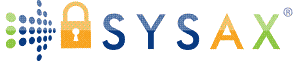How to Add Google Drive to File Explorer and Access Cloud Storage Like a Local Drive
As cloud storage continues to dominate how we store, share, and collaborate on files, users are increasingly looking for ways to make these systems more accessible and intuitive. Google Drive is one of the most widely used platforms for both personal and professional file management, yet its browser-based interface can feel like a barrier to productivity—especially for those accustomed to managing files directly through File Explorer on Windows. Fortunately, there's a way to bridge this gap. By integrating Google Drive with File Explorer, users can interact with their cloud files as if they were stored locally, enabling drag-and-drop convenience, offline access, and seamless folder organization.
The ability to add Google Drive to File Explorer offers a familiar desktop-like experience that streamlines workflows. Instead of toggling between tabs or uploading and downloading documents repeatedly, users gain the power to manage files in a unified environment. This integration enhances productivity and reduces friction, particularly for individuals and teams dealing with high volumes of files across devices. In this article, we'll walk through how Google Drive for Desktop enables this functionality, discuss the advantages and limitations of the integration, and examine why enterprise users with larger-scale or security-focused needs often turn to platforms like Sysax to achieve even greater control and reliability.
Installing Google Drive for Desktop: The Foundation for Integration
The key to bringing Google Drive into File Explorer lies in installing Google Drive for Desktop, formerly known as Google Drive File Stream. This application creates a virtual drive on your computer that syncs with your Google Drive account in real-time. Once installed, you'll see “Google Drive” listed as a new drive under File Explorer, just like a USB stick or external hard drive. From there, you can open, move, copy, or delete files directly, and any changes you make are automatically reflected in the cloud.
This experience offers a more natural workflow for many users, especially those accustomed to local file management. You can pin frequently used folders to Quick Access, drag-and-drop large media files, or open documents in desktop apps like Microsoft Word without first downloading them. Google Drive for Desktop also lets you select specific files or folders to make available offline—a crucial feature for those who work on the go or in areas with spotty internet access. The result is a hybrid storage model: files appear local but reside in the cloud unless you explicitly choose to download them. This keeps your hard drive clear while retaining the benefits of fast access and familiarity.
Syncing Options: Stream Files or Mirror Content
Google Drive for Desktop provides two main syncing models—streaming and mirroring—and choosing the right one depends on your storage capacity, workflow preferences, and network environment. Streaming is the default and most efficient option. In this mode, files appear in File Explorer but are downloaded on-demand when opened. This saves disk space while giving you the flexibility to work as if the files were local. It's ideal for users who want full visibility into their Drive contents without cluttering their computer with large files.
Mirroring, on the other hand, creates full copies of your Google Drive content on your local machine. This ensures that every file is available even when offline, but it comes with a tradeoff: it consumes significant storage space. This model may be better suited for users who require consistent offline access, such as remote field workers or creatives working with large media assets. In both cases, the ability to switch between modes provides a level of flexibility that suits different working styles. However, as file ecosystems grow more complex—especially across multiple team members or departments—some organizations seek more granular control over how data is synced, accessed, and shared. This is where more advanced platforms like Sysax can introduce automation, encrypted transfers, and enterprise-level visibility into cloud-file behavior across multiple endpoints.
Benefits of File Explorer Integration for Workflow Efficiency
Once your Google Drive is accessible via File Explorer, the productivity boost is immediate. The familiar desktop interface eliminates the need to jump between browser tabs or remember where files are saved within Drive's web UI. You can now rename, sort, and move files with the same shortcuts and speed you'd use on local storage. This speeds up project workflows and simplifies version control, especially for those juggling large volumes of documentation, media files, or collaborative folders.
Another overlooked advantage is integration with third-party software. When Drive is part of your native file system, you can open and edit documents directly in desktop applications like Adobe Photoshop, Microsoft Excel, or AutoCAD—without needing to manually export or download them first. Changes are then synced automatically to the cloud, preserving both local efficiency and cloud-based accessibility. For remote teams or hybrid professionals, this bridges the gap between cloud convenience and desktop power. Still, it's important to recognize that while this solution works well for individuals and small teams, it lacks the policy-driven enforcement, automation capabilities, and secure audit trails needed at scale. That's why IT departments and regulated industries often explore advanced tools like Sysax that bring industrial-strength functionality to the file synchronization process.
Challenges with Permissions, Bandwidth, and Security
Despite the many conveniences, adding Google Drive to File Explorer isn't without its complications. One major issue arises around permissions—especially for shared drives or folders where ownership and access levels vary. Drive for Desktop doesn't always provide intuitive alerts when a file is read-only or when syncing conflicts occur due to permission mismatches. This can create confusion, particularly in team environments where multiple users are editing or organizing files simultaneously. It's also possible to accidentally delete or move files in a way that impacts collaborators, since changes sync globally.
Bandwidth is another limitation. While Drive for Desktop offers selective sync and bandwidth throttling options, syncing large amounts of data—especially under mirrored mode—can quickly saturate an internet connection. And if you're working from a shared network or mobile hotspot, this can slow down not just your sync but everything else you're doing online. On the security front, although Google encrypts data in transit and at rest, the integration doesn't always give administrators the ability to track changes, enforce access policies, or prevent sensitive data from being copied to unsecured locations. For businesses handling proprietary or regulated data, these gaps may be unacceptable. That's where a more tightly controlled file transfer and access solution, such as Sysax, becomes invaluable—offering detailed logging, encryption, and rule-based automation that elevate your control over how data is accessed and moved.
Why Enterprises Require More Than Drive's Desktop Integration
For individual users or small teams, the ability to access Google Drive through File Explorer is often “good enough.” But enterprises have different expectations around governance, compliance, and scalability. When file systems span multiple departments, devices, or even geographic regions, the challenge is no longer about ease of access—it's about standardizing how files move, who touches them, and how securely they're stored or shared. Google Drive's native tools weren't designed for complex regulatory environments or cross-system automation.
This is especially critical in industries such as healthcare, legal, or finance, where data must be handled with care, retained for specific durations, and transferred through secure channels. Sysax answers these challenges by providing a framework for secure, automated file transfers with fine-grained control over every stage of the process. Rather than depending on individual user behavior, Sysax allows organizations to define policies, enforce encryption standards, and create automated workflows that move files between systems or teams based on rules—not guesswork. If adding Drive to File Explorer gives users convenience, Sysax gives enterprises confidence. It bridges the usability of desktop file management with the discipline of enterprise data governance.
Access Is Just the Beginning, Structure and Security Matter Too
It's easy to think that once Google Drive appears in File Explorer, the job is done. But real productivity—and real peace of mind—requires more than just visibility. It requires structure, consistency, and security. Integration through Drive for Desktop certainly enhances access and simplifies everyday tasks. It allows users to work fluidly between their cloud and local environments, reduces the cognitive load of switching platforms, and speeds up common file interactions. But as digital ecosystems scale, so do the risks and inefficiencies of unstructured access.
That's why organizations increasingly view integration as only the first step. The next is to ensure that every file interaction is traceable, secure, and optimized for collaboration at scale. For professionals who manage sensitive data or coordinate across large teams, the goal isn't just to “see your Drive in File Explorer”—it's to understand and control how files are used, shared, and protected over time. In this context, enterprise platforms like Sysax aren't just alternatives—they're evolutions of what desktop integration aims to achieve. They bring order, transparency, and security to environments where stakes are high and margins for error are slim.
Turn File Access Into File Intelligence With Smarter Systems
Adding Google Drive to File Explorer can make your day-to-day work faster and more efficient, but it's only the tip of the iceberg. True digital productivity doesn't stop at convenience—it extends to security, structure, and seamless scalability. For most users, Drive for Desktop fills the gap between cloud storage and desktop workflows. But for professionals and organizations operating at higher levels of risk, complexity, or compliance, it's not enough to simply “see” files—you need to manage them intelligently.
That's where enterprise-grade solutions like Sysax step in. By automating secure transfers, enforcing policy-based access, and maintaining complete visibility into every interaction, platforms like Sysax elevate file management from functional to strategic. Whether you're syncing a handful of folders or orchestrating thousands of file movements across systems, the right tools make all the difference. So start with integration—but build toward control. Because in a world where data flows are constant, how you manage them defines how well you work.