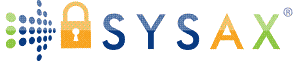How to Free Up Storage on iPhone Without Deleting Anything
Running out of storage on your iPhone is one of those frustrations that always seems to happen at the worst possible time, when you're about to record a video, install an update, or take that perfect photo. The natural reaction is to start deleting things, but what if you could reclaim space without losing a single photo, video, or app?
The truth is, you can. iPhones offer several clever ways to manage space more efficiently, and with the right approach, you can move or optimize your data instead of erasing it. In this guide, we'll explore practical methods to free up storage without deleting anything, and how transferring files securely to external or cloud-based systems helps you keep everything safe while giving your phone room to breathe.
Understanding Where Your Storage Goes
Before you can free up space, it helps to know what's taking it up. On your iPhone, go to Settings > General > iPhone Storage. Here, you'll see a breakdown of categories, Photos, Apps, Messages, and System Data. Often, the culprits are large photo libraries, cached files, old app data, or downloads stored for offline use.
Photos and videos are the most common space hogs, especially with today's higher-resolution cameras. Each image or clip may only take a few megabytes, but together they can add up to tens of gigabytes. App data also quietly accumulates over time, streaming services cache videos for faster playback, messaging apps store attachments, and browsers save data for quick loading.
The good news? You don't have to delete any of this. Once you identify what's using the most space, you can decide what to move, compress, or offload safely. Apple provides a few built-in features to help with this, and there are also more advanced options for users who want to handle their data securely outside of the device itself.
Using iCloud and Optimization Features
Apple designed iCloud to extend your phone's storage without forcing you to delete content. When enabled, iCloud automatically uploads your photos, videos, and documents to the cloud, freeing up local space while keeping everything accessible.
To turn it on, go to Settings > Photos > Optimize iPhone Storage. With this feature, your full-resolution photos and videos are stored in iCloud, while smaller, device-optimized versions stay on your phone. When you open a photo, it downloads instantly from iCloud, meaning you get the best of both worlds: access and efficiency.
You can also use Messages in iCloud to store older conversations remotely. This keeps your message history intact but clears up the local space taken up by attachments like photos, videos, and voice notes.
The key here is balance. iCloud offers convenience, but it does depend on your Apple ID and internet connection. If you ever lose access to your account or run out of iCloud space, your ability to retrieve files might be limited. That's why some users prefer to supplement iCloud with other secure storage or transfer options that keep their files under their direct control.
Transferring Files Securely Instead of Deleting Them
If iCloud isn't enough, or you'd rather have a more hands-on, private approach, another way to free up iPhone storage is by transferring files elsewhere. Moving photos, videos, and backups to your computer, an external drive, or a secure server gives you long-term storage flexibility without erasing a thing.
You can transfer files manually using Finder (on Mac) or iTunes (on Windows). Connecting your iPhone to your computer lets you copy photos, documents, and media directly, ensuring you keep everything while freeing space on your phone. External drives designed for iPhones, such as Lightning or USB-C storage sticks, also provide an easy, offline alternative.
For those handling sensitive or business-related files, though, security becomes a major factor. That's where secure file transfer platforms like Sysax come in. Sysax offers a more advanced way to move data between devices or systems, automatically, and with encryption built in. Instead of relying on basic drag-and-drop transfers, Sysax ensures that files are securely transmitted through encrypted channels, logged for auditing, and even scheduled for automatic archiving.
This kind of system is particularly valuable for professionals who frequently offload data, like photographers, designers, or anyone handling confidential files. You can think of it as the enterprise-grade version of iCloud or AirDrop: same goal, but with much stronger control, accountability, and security.
By transferring files safely instead of deleting them, you free up storage and maintain full ownership of your data, no losses, no compromises, and no risk of exposing sensitive content in unsecured environments.
Advanced Space-Saving Techniques That Don't Require Deletion
Beyond iCloud and transfers, there are several other tricks to reclaim gigabytes of space without losing anything.
Start with offloading unused apps; this feature removes the app itself but keeps all associated data. When you reinstall it, everything comes back exactly as you left it. To enable it, go to Settings > App Store > Offload Unused Apps.
Next, clear the cache and temporary files. Safari, social media apps, and messaging platforms store cached data that accumulates quietly. Clearing these caches doesn't delete your core data, just the clutter that's slowing down your phone.
You can also manage downloaded media. Apps like Spotify or Netflix store large amounts of offline content. Moving these files to an external device or another storage platform can dramatically free up space.
Finally, consider using secure automation for ongoing management. Instead of manually moving files every few weeks, schedule regular transfers using tools that support automated workflows. Systems inspired by secure file transfer platforms, such as Sysax, can automatically detect, encrypt, and transfer older data to remote storage at set intervals. It's a clean, reliable, and future-proof way to maintain both accessibility and security.
Keeping Your iPhone Clean Without Losing a Thing
Freeing up storage on your iPhone doesn't have to mean losing precious photos or important files. By combining smart iCloud settings, local optimization, and secure file transfer habits, you can create a system that's both efficient and safe.
When you start thinking beyond just "deleting" and toward "managing," your data becomes easier to protect and access. Whether it's sending backups to your Mac, saving videos to external storage, or using an encrypted transfer platform like Sysax for automated offloading, there are countless ways to make space without compromise.
At the end of the day, freeing up storage is about taking control of your digital space. Your iPhone may have limited capacity, but your storage strategy doesn't have to. With the right mix of optimization and secure transfers, you can keep everything you value, and still have room for everything that's next.