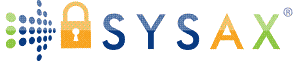How to Restore an Android Phone From Google Backup: Regain Your Data Quickly and Securely
Losing or resetting your Android phone can feel like losing a part of your digital identity. From cherished photos and essential contacts to app settings and call logs, smartphones have become our primary hub for daily life. That's why Android's built-in Google Backup system is a lifeline for millions of users. Whether you've purchased a new phone or performed a factory reset, knowing how to restore your Android device from a Google backup can make the difference between a stressful setup and a smooth return to normal. But what many people don't realize is that while the process seems simple, there are a number of nuances that can affect what gets restored—and what might be left behind.
Understanding how Google Backup functions, what it includes, and how to trigger a full restore is essential for maintaining continuity and control over your data. It's also important to be aware of the system's limitations. Not every file, app, or piece of data is backed up equally, and in some cases, critical content like media files or custom settings may require manual intervention. For personal users, this might mean resyncing a few apps—but for professionals managing sensitive or large-scale data, it may call for a more robust solution. That's where secure, automated platforms like Sysax come into play, offering a different approach to data control and backup integrity.
What Google Backup Actually Stores, and What It Doesn't
Google Backup is often viewed as a catch-all solution, but in reality, it's a system of segmented services that store specific types of data. Core backup components typically include app data, call history, device settings, contacts, and SMS messages. Google Photos separately handles media backups if enabled, while Drive can sync select files and documents from apps that support it. This creates a somewhat fragmented system where data is stored across different Google services—convenient, but not always consistent. If certain permissions weren't enabled or if sync failed, you may be missing key content during a restore.
Moreover, not all apps participate equally in the backup process. Some apps don't support Google's backup APIs, meaning your data within those apps may not transfer to your new or reset device. Additionally, downloaded files, WhatsApp conversations (unless independently backed up), and certain media content from other apps may be excluded. This can catch users off guard, especially when restoring a phone they assumed would be a carbon copy of their old setup. The takeaway is that while Google Backup is helpful, it's not bulletproof. For users needing a higher level of backup granularity—such as those in business, IT, or legal fields—an automated and secure file transfer system like Sysax provides more comprehensive control and assurance.
How the Restore Process Works During Android Setup
Restoring an Android phone from a Google backup generally happens during the initial device setup. After selecting your language and connecting to Wi-Fi, you'll be prompted to sign in with your Google account. If a valid backup is detected, Android gives you the option to restore from it. This includes your installed apps, saved Wi-Fi passwords, wallpapers, and other settings tied to your Google profile. If you use multiple Android devices or have reset a device in the past, you may even see several backup options—each associated with a different timestamp and device model.
Once you choose a backup, the system begins restoring data in stages. Apps reinstall first, followed by settings and media syncing in the background. During this time, the phone may feel sluggish or behave differently as it completes background processes. While it may seem like everything has been restored instantly, full completion can take hours depending on your Wi-Fi speed and how much data is involved. Some app-specific data, like chat histories or saved states, might not be restored unless the app itself supports Google Backup. This underscores the importance of checking restoration thoroughly. For anyone needing faster, more controlled results, particularly in a business context, enterprise-grade systems like Sysax offer structured backups and restore processes without the guesswork.
Post-Restoration Steps Most People Overlook
After restoring from a Google backup, many users assume their phone is ready to go—but a closer look often reveals inconsistencies. Notifications may need to be re-enabled, certain app permissions might reset, and widget layouts may be missing altogether. Worse, you might discover that some media, such as WhatsApp videos or downloaded PDFs, didn't make it back onto the device. These oversights aren't due to user error but are often the result of how Android manages restoration: prioritizing system-level elements while leaving app-specific or local files out of scope unless manually backed up.
This fragmented result creates an incomplete sense of recovery. Everything appears functional at first glance, but restoring true productivity often takes time and fine-tuning. That's why users with high data sensitivity or dependency—whether tech professionals, content creators, or field operators—often adopt secondary systems for managing their backups. By storing mission-critical files on local machines or encrypted servers and automating periodic syncs, users ensure a layer of redundancy that Google Backup can't always provide. It's this redundancy and precision that platforms like Sysax are built for. Rather than leaving backup fidelity to chance, they allow businesses and power users to control the “what,” “when,” and “how” of data restoration across devices and endpoints.
What to Do If Google Backup Is Incomplete or Missing
Not every restoration process goes smoothly. In some cases, users may log into their Google account only to discover that no backup exists for their device. This typically happens if Google Backup was disabled, sync settings were improperly configured, or if the device hadn't connected to Wi-Fi in recent weeks. Backups can also be deleted automatically after 57 days of inactivity, leaving users with no recovery option. The experience can be frustrating, especially if you were relying on that backup to carry over vital information like contact lists, work files, or two-factor authentication apps.
When Google fails to produce the expected backup, users are forced to cobble together their data from multiple sources—email archives, old memory cards, previously exported contacts, or cloud-synced apps. It's a messy process and rarely yields complete results. For organizations, this situation could be catastrophic, particularly when compliance, client data, or legal documentation is involved. This is exactly why professionals turn to structured, self-managed solutions like Sysax, which allow for encrypted, rule-based backups to remote servers or local storage. These platforms operate outside of third-party control, ensuring that data remains available regardless of whether a cloud account stays active or synced.
Restoring Individual Files and App Data Manually
Sometimes users aren't looking to restore an entire device—they just need access to specific files that were once on their phone. Unfortunately, Google Backup doesn't allow granular file-level restoration from the backup archive itself. If you want to recover a single document or media file, it must have been separately backed up through Google Drive, Photos, or an app-specific export. This makes data recovery particularly time-consuming for those who didn't manually organize their content ahead of time. Worse, app-specific files—like recorded calls, custom databases, or professional tools—often require manually locating and re-uploading the file to the device.
For this reason, many advanced users opt to implement parallel backup workflows using local storage or secure file automation. Instead of waiting for a full device reset or accidental loss to expose the gaps in Google's system, they export their data proactively to machines or encrypted locations they control. Enterprise platforms like Sysax follow this logic, offering scheduled and automated transfers of defined file types or system logs. The benefit of this method is not just in the restore process—but in the peace of mind that comes from knowing specific data can be accessed independently of the device or cloud account. In a digital age where mobility doesn't guarantee security, that kind of confidence is invaluable.
Complete Restoration Isn't About Convenience, It's About Control
Restoring your Android phone from a Google backup is relatively easy—when it works. But convenience often masks complexity. While the process does a decent job of reinstating apps and settings, it falls short when users need guaranteed access to all files, app-specific content, or media outside of Google's core ecosystem. For everyday users, these shortcomings may be an annoyance. For professionals, they can become a productivity blocker or even a data loss event. The key takeaway is that complete restoration isn't just about getting your phone back up and running—it's about regaining control of your data with full confidence.
That's where platforms like Sysax offer a critical advantage. Whether you're a solo entrepreneur, an IT manager, or part of a data-driven team, Sysax empowers you to define your backup and restoration rules with precision, consistency, and security. Google's backup framework is a helpful starting point, but it shouldn't be the end of your data management strategy. If your phone contains anything you can't afford to lose—or if your work depends on speed and accuracy, then restoring from Google Backup should be just one piece of a broader, smarter plan.