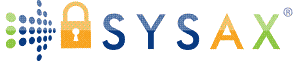How to Send a Secure Email in Gmail
Email remains one of the most widely used communication tools in the world, but it's also one of the most common entry points for data breaches and privacy risks. Whether you're sharing personal information, financial details, or confidential business documents, sending a secure email should be a top priority.
Gmail offers several built-in features that help protect sensitive information, including its Confidential Mode, encryption in transit, and verification controls. But to truly understand how to send a secure email, it's important to know what these features actually do, and where their limits lie. In this guide, we'll explain how Gmail's secure email tools work, how to enable them, and what extra steps you can take to ensure your communication stays private.
How Gmail Protects Your Emails by Default
Before exploring Gmail's security tools, it helps to know what protections are already in place. Google automatically uses TLS (Transport Layer Security) to encrypt emails while they're being sent or received. This prevents your messages from being intercepted in transit, as long as both you and your recipient's email providers support TLS.
If the receiving mail server doesn't use TLS, Gmail delivers your message unencrypted, which means someone could theoretically intercept it. You can check this by clicking the small padlock icon near the recipient field when composing an email. A green lock means it's encrypted; a gray one means it's not.
Additionally, Gmail scans attachments for malware, phishing attempts, and known security threats. While this protects you from incoming attacks, it doesn't guarantee complete privacy for your outgoing messages. If you're sending truly confidential data, like tax forms, medical documents, or contracts, you'll need to take extra steps to restrict how that information can be viewed, copied, or downloaded.
Using Gmail Confidential Mode to Send Secure Emails
Gmail's Confidential Mode is designed to give senders more control over what happens to their messages after they're sent. When you turn it on, you can set an expiration date for the email, require a passcode for access, and prevent recipients from forwarding, downloading, printing, or copying the contents.
Here's how to use it:
- In Gmail, click Compose to start a new message.
- In the bottom toolbar, click the lock-and-clock icon (Confidential Mode).
- Choose an expiration date, from one day to five years.
- Decide whether to require a passcode (sent via SMS or email).
- Click Save and then send your message as usual.
When the recipient opens your email, they'll see that it's marked as confidential. Depending on your settings, they may need to enter a code before viewing it. Once the expiration date passes, the message becomes inaccessible, even if it's still in their inbox.
Confidential Mode is helpful for maintaining privacy, but it has limitations. Recipients can still take screenshots or photos of the email, and messages are not end-to-end encrypted (Google can technically access them). For basic privacy, it's effective; for high-security scenarios, additional encryption methods or secure file transfer tools may be more appropriate.
Adding an Extra Layer of Security: Attachments and Encryption Tools
Even when your email text is protected, attachments can be a weak spot. Before sending sensitive files, you can encrypt them manually using third-party software or a password-protected ZIP file. This way, even if someone intercepts the attachment, they can't open it without the password.
Another option is to use Google Drive's restricted sharing when sending files through Gmail. When you attach a file from Drive, you can control who can open it, and revoke access at any time. Just click the "Share" settings and set it to Only people with access can open the file.
For those who routinely send confidential materials, especially in professional settings, secure file transfer systems offer even stronger protection. Platforms like Sysax take encryption and access control several steps further by automating how files are sent, received, and stored. Files are encrypted both in transit and at rest, with strict permission settings that prevent unauthorized downloads or shares.
While most Gmail users won't need that level of infrastructure for everyday communication, it's a good reminder of what secure data handling looks like in practice. Sysax's approach mirrors the same goal Gmail's Confidential Mode aims for, ensuring that private information stays under your control from the moment it's sent until it's deleted.
Best Practices for Sending Secure Emails in Gmail
Even with Gmail's built-in protections, human error is still the biggest security threat. A misaddressed email or an unencrypted attachment can undo even the best systems. Following these best practices helps ensure your messages stay safe:
Double-check recipients. Always verify email addresses before hitting send, especially for sensitive messages. A simple typo could expose private data to the wrong person.
Avoid public Wi-Fi. Never send confidential emails over unsecured networks. Use a trusted connection or a VPN to keep your communication private.
Use strong passwords and 2FA. Securing your Google Account is just as important as encrypting your emails. Enable two-factor authentication (2FA) and use a unique, complex password.
Be cautious with forwarded content. Gmail's Confidential Mode prevents forwarding, but if you're not using it, assume that any message could be shared. Don't include unnecessary personal details in emails that might circulate.
Regularly clear old attachments and data. The longer sensitive emails stay in your inbox or Sent folder, the more exposure they have. Archive or move older messages to encrypted storage if you need to retain them long term.
By pairing Gmail's Confidential Mode with these practices, you can dramatically reduce the chances of your information falling into the wrong hands.
Protecting Privacy Beyond the Inbox
Learning how to send a secure email in Gmail is an important step toward protecting your digital privacy, but true security goes beyond just the message itself. Once files or conversations leave your inbox, their safety depends on where and how they're stored.
For long-term protection, it's smart to think in terms of data lifecycle: how information is sent, accessed, stored, and eventually deleted. Platforms like Sysax exemplify this approach, encrypting files at every stage and automating transfers to prevent exposure. Even if you never use enterprise-grade systems like that, the principle applies to everyone: take ownership of your data, control how it moves, and always keep privacy top of mind.
Gmail gives you powerful tools for secure communication; you just have to use them intentionally. By enabling Confidential Mode, encrypting attachments, and following smart security habits, you can keep your messages private, your files protected, and your digital trust intact.