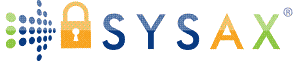How to Transfer Files From iPhone to PC Without Losing Quality or Control
For many iPhone users, transferring files to a Windows PC remains one of the most essential yet often confusing tasks. Whether it's photos, videos, documents, or voice memos, people frequently need to move data between their Apple device and a non-Apple computer. Yet the process can feel anything but seamless. Unlike AirDrop or iCloud syncing, which work within the Apple ecosystem, connecting an iPhone to a PC introduces compatibility hurdles, software dependencies, and the occasional driver issue. But with the right approach, you can transfer files efficiently, securely, and without losing data integrity.
The reasons for transferring files vary—some users want to free up iPhone storage, while others need to archive important media or back up files outside of Apple's cloud. Businesses may require copies of recordings or photos for record-keeping, while creative professionals may need high-resolution assets for editing on a desktop. Regardless of the motive, understanding how to connect and communicate between iPhone and PC can save time, reduce frustration, and enhance your control over personal and professional data. In this guide, we'll walk through the different methods to transfer files from your iPhone to a PC, focusing on privacy, compatibility, and maintaining file quality throughout the process.
Why File Transfers Between iPhone and PC Are Still Tricky
Despite advancements in cross-platform connectivity, transferring files from an iPhone to a PC still presents obstacles that can leave users scratching their heads. Apple's file system, designed for tight integration within its own ecosystem, doesn't offer native interoperability with Windows. While Macs seamlessly recognize iPhones and iPads, Windows PCs require drivers, trust permissions, and in some cases, additional software. This adds a layer of complexity for users expecting plug-and-play functionality. Even something as simple as transferring photos can become a multi-step process involving iTunes, Windows Photos, or third-party tools.
Complicating things further is Apple's tendency to prioritize security and proprietary standards. While this protects data in most cases, it also means that file structures aren't always easily visible or accessible when connecting to a PC. Files may appear in unexpected formats, certain app data may not transfer at all, and syncing settings can occasionally override user preferences. These inconsistencies often lead users to seek more reliable alternatives, especially if they require precise control over the file destination, format, or organization. Much like in secure IT environments—where tools like Sysax enable structured, encrypted transfers—users benefit greatly from solutions that bring clarity and order to what can otherwise be a disjointed experience.
Using USB for Direct File Transfer
The most dependable way to move files from your iPhone to a Windows PC is via a USB connection. This method bypasses network instability and cloud storage limitations, delivering a direct link between devices. When you plug your iPhone into a PC using a Lightning-to-USB cable, you'll usually be prompted to “Trust This Computer” on the iPhone. Once permission is granted, your PC will detect the device and may launch apps like Photos or File Explorer, depending on your settings. From here, you can manually copy files—especially images and videos—from your phone's internal storage.
Using USB also means you're maintaining the original quality of your files. There's no compression, no dependency on third-party platforms, and no concern about uploading sensitive material to the cloud. This is particularly valuable when transferring large video files, high-resolution images, or audio recordings that might suffer degradation through messaging apps or email. While USB transfer doesn't give access to every kind of app data, it works reliably for media and documents stored in accessible folders. It's also favored in enterprise setups, where maintaining file integrity and full chain-of-custody is paramount. In that sense, it mirrors the principles used by secure file automation systems: local control, predictable formatting, and minimal risk of data loss.
The Role of iTunes and File Sharing for App-Specific Content
While USB file access works well for photos and videos, transferring documents and app-specific data often requires another layer of support. This is where iTunes—or in recent versions of macOS, Finder—comes into play. Though widely associated with media syncing, iTunes has a lesser-known feature called “File Sharing,” which allows you to transfer files between your iPhone and PC for supported apps. Apps like VLC, Notability, or Adobe Acrobat typically support this function, allowing you to move files such as PDFs, videos, or notes to your computer without needing to email or upload them elsewhere.
Using iTunes File Sharing is slightly more technical but offers more precise control over what you're moving. You can browse app directories, select specific files, and even back up data that otherwise wouldn't be visible through the basic File Explorer interface. This method is particularly useful for professionals who work with niche file formats or need to archive large project files directly from mobile apps. The process, while not instantaneous, is reliable and structured—making it an excellent option when cloud syncing is not desirable. Much like secure enterprise systems such as Sysax, iTunes File Sharing enables targeted, user-driven transfers without relying on third-party clouds or generic syncing tools.
Transferring Files Over Wi-Fi Using Trusted Software
While USB remains the most direct option, wireless transfers can be just as effective if configured properly. Some users prefer the convenience of transferring files over Wi-Fi, especially when dealing with multiple files or when mobility is a concern. Apps like Documents by Readdle, FE File Explorer, and others allow you to transfer files wirelessly between your iPhone and PC as long as both devices are connected to the same network. These apps generate a secure URL or FTP/SFTP interface that you can access via your PC browser or file manager, providing a relatively intuitive way to browse and download content.
However, wireless transfers come with caveats. The quality and speed of the connection depend heavily on the strength and security of the network. If you're on public Wi-Fi or a shared hotspot, you risk exposure to traffic sniffing and potential data interception. This is why many of these apps include password protection and encryption features—and why users should always verify the legitimacy of the connection before initiating transfers. Much like remote server communication in enterprise environments, file transfers should occur over trusted, isolated networks whenever possible. Enterprise platforms like Sysax rely on encrypted file transport protocols for a reason: network-based transfers, though convenient, require a secure foundation to be truly safe.
Cloud-Based Alternatives With More Control Than iCloud
For those who want to avoid USB and don't mind using cloud services—as long as they maintain more control than iCloud offers—there are alternatives. Services like Google Drive, Dropbox, and OneDrive allow iPhone users to upload files and then download them onto a PC at their convenience. These platforms support a wide variety of file types and integrate easily into both iOS and Windows environments. Some also offer features like selective sync, granular permission settings, and automated backup rules, making them more flexible than Apple's native cloud ecosystem.
Of course, moving sensitive or private files to the cloud requires a strong understanding of each service's privacy policy and security model. While these platforms offer encryption, the data is still stored on servers you don't control. For individuals and businesses looking for a middle ground—where cloud convenience meets enterprise-grade data handling—integrated solutions like secure file automation or managed transfers (as seen with Sysax) offer a more robust answer. They allow encrypted data flow between endpoints while keeping the logic of the transfer process in the user's hands. For day-to-day personal use, mainstream platforms may suffice, but for long-term data management or sensitive operations, control and transparency should be prioritized.
Preparing Files for Transfer and Ensuring Compatibility
Before transferring files from your iPhone to a PC, it's important to consider file formats and compatibility. While most photos will appear in JPEG or HEIC format, videos may be encoded in H.264 or HEVC, and documents can come in a wide range of extensions depending on the app used. Some of these formats aren't natively supported by Windows and may require additional codecs or third-party software to open properly. Preparing your files in advance—either by converting them on your iPhone or using apps that save in more universal formats—can save a lot of time and frustration post-transfer.
Additionally, naming conventions, folder structures, and storage destinations should be considered before initiating the transfer. This is especially true when managing large batches of files, such as hundreds of images or multi-gigabyte videos. Setting up an organized system on your PC helps ensure that files aren't overwritten, misplaced, or lost in the shuffle. Professionals in IT and media management frequently use automated scripts and secure transfer tools—such as those provided by Sysax—to streamline and structure this process at scale. Even if you're just managing personal data, adopting a more deliberate workflow will make future transfers faster, cleaner, and far less stressful.
Keep Your File Transfers Private, Clean, and Under Control
Transferring files from an iPhone to a PC doesn't have to be a headache. With the right setup—be it USB, iTunes, wireless software, or alternative cloud solutions—you can gain full control over your file management without sacrificing quality or compromising privacy. Each method offers its own advantages depending on your workflow, but the key is understanding what you're transferring, where it's going, and how it's protected during the process.
In an era where digital information is constantly on the move, how you move your files matters. Just like enterprise teams use tools like Sysax to automate and secure sensitive file exchanges, individuals should adopt methods that prioritize control and transparency. Your data deserves more than blind trust in default systems—it deserves a process that reflects your values around security, flexibility, and ease. When you learn how to transfer files from iPhone to PC thoughtfully, you're not just solving a problem—you're taking ownership of your digital life.