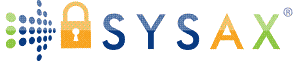How to Transfer Google Drive to Another Account Without Losing Files or Structure
Google Drive has become the go-to platform for storing everything from school projects and personal media to sensitive work documents and professional collaboration files. But what happens when you need to move everything from one account to another? Whether you're transitioning from a personal to a professional account, consolidating drives, or offboarding data to a colleague, figuring out how to transfer Google Drive to another account can quickly turn into a confusing and frustrating experience. It may seem like a simple copy-and-paste operation, but Google's systems come with caveats around ownership, permissions, file types, and storage quotas.
While Google does offer tools to help with sharing and duplicating content, it doesn't provide a one-click “migrate everything” button. That means users must rely on a combination of sharing settings, file duplication, third-party tools, or download/upload workflows to complete the task. Each approach has its pros and cons, and choosing the wrong one could result in broken links, lost sharing permissions, or massive duplication errors. In this article, we'll break down how Google Drive handles ownership, explore practical strategies for transferring data, and discuss how enterprise-grade solutions like Sysax can offer more structured and secure options for larger or more sensitive transitions.
Understanding Google Drive's Ownership and Sharing Rules
The first step to transferring Google Drive content effectively is understanding how Google handles file ownership. Unlike traditional folder structures, Google Drive ties file ownership directly to the user account that originally created the file. This means that even if you've shared a document or folder with another user and granted them full editing access, you still remain the owner, unless ownership is explicitly reassigned. And in personal Google accounts (those ending in @gmail.com), Google doesn't allow you to transfer ownership to another personal Gmail user outside your domain. That's a significant roadblock for users hoping to hand off their Drive completely.
For users within Google Workspace domains (formerly G Suite), administrators have a bit more control. Admins can transfer ownership between users within the same organization, but this still requires careful attention to file dependencies and sharing settings. If the files are linked or embedded elsewhere—like in websites, forms, or slides—the transfer could disrupt workflows or break functionality. Knowing who owns what and how that affects collaboration is essential before beginning the migration process. The complexity only increases when handling larger volumes of data, which is why many professionals and IT teams look for automated or policy-based transfer tools, similar to the way Sysax enables secure file handoffs in enterprise environments.
Using “Shared With Me” Isn't the Same as a Transfer
One of the most common misconceptions about Google Drive is the idea that simply sharing a folder with your new account means the files have been “transferred.” In reality, shared folders and documents do not change ownership—they remain under the control of the original account. Your new account may be able to view, edit, and even organize these files within its own Drive interface, but that access is dependent on ongoing permissions. If the original account is deleted or permissions are revoked, the files could become inaccessible, even if they appeared to be “moved.”
This illusion of transfer is often convenient for short-term collaboration but dangerous for long-term storage or project archiving. It creates a false sense of security, especially for users who assume shared access means permanence. For organizations, relying on shared access without true file migration can result in compliance issues, data fragmentation, and gaps in auditability. That's why many IT managers opt for more controlled transfer methods, like direct exports or structured workflows powered by secure file management systems. When data persistence and traceability matter, tools that offer encryption, automation, and logging—like Sysax—are preferable over makeshift solutions that rely on temporary access or partial visibility.
Downloading and Uploading Files: Simple but Flawed
For many users, the most intuitive way to move files from one Google account to another is by downloading everything from the original Drive and uploading it to the new one. This method has the benefit of being entirely manual—you're in full control of what's transferred and when. But while it may seem simple, it's riddled with hidden drawbacks. Downloading large numbers of files takes time, consumes bandwidth, and often results in folder flattening or metadata loss. For example, original creation dates, ownership data, and sharing permissions typically disappear during the download/upload process.
Additionally, if your folders contain Google-native files like Docs, Sheets, or Slides, these are converted into formats like Word, Excel, or PDF during download—unless you take extra steps to preserve their original format. Re-uploading these files doesn't convert them back to their Google-native state automatically. This can disrupt workflows and break embedded links between documents, presentations, and shared resources. The result is a reassembly process that often takes longer than expected. It also raises security concerns if you're transferring sensitive information onto your local machine, particularly on shared or unencrypted devices. In comparison, platforms like Sysax automate secure, server-to-server transfers without risking data exposure or integrity loss—something local workflows simply can't guarantee.
Duplicating Files in the New Account Using “Make a Copy”
Another approach some users try is to log into both Google accounts simultaneously in a browser, then open shared files and use the “Make a copy” feature from within the new account. This method creates a duplicate file that's fully owned by the second account, solving the ownership issue without relying on admin permissions or downloads. It's especially useful for Google-native documents, as it preserves formatting and allows for quick creation of editable clones. However, it's a labor-intensive process—each file must be opened and copied manually, and folder structures must be recreated by hand.
When applied at scale, this method becomes increasingly impractical. If you're dealing with hundreds or thousands of files, the time investment is significant and error-prone. You also risk creating duplicate or orphaned content if folders aren't perfectly mirrored. There's no inherent logging or oversight to ensure all files were properly transferred, which creates gaps in audit trails or compliance records. That's why high-volume users—especially in regulated industries—often opt for professional-grade transfer tools with built-in policy controls. Systems like Sysax automate transfer tasks while maintaining encryption and full traceability, making it possible to move large volumes of data between endpoints without the manual labor or risk of omission.
Google Takeout: Best for Archives, Not for Active Use
Google Takeout is another option provided by Google for exporting your account's data—including Google Drive contents—into downloadable archives. When you initiate a Takeout request, Google compiles your files into .zip or .tgz packages and emails you a download link. It's ideal for creating a static archive of everything tied to your account, which can be useful during offboarding, account deletion, or legal holds. However, it's not particularly efficient for transferring files you plan to keep using, especially if your Drive contains Google-native files or linked content that depends on live collaboration.
The files downloaded through Takeout often arrive in fragmented folders, and Google Docs are converted into static formats like .docx or .pdf. This breaks the dynamic, collaborative nature of those documents and removes live features like comment threads or real-time edits. Furthermore, re-uploading those files into a new Drive account doesn't restore their original format or sharing structure. For this reason, Takeout is better suited for archiving than migration. If your goal is to preserve usability and accessibility—not just content—it may not be the right tool. In contrast, automated enterprise platforms like Sysax are built to retain operational structure during transfers, ensuring that files aren't just preserved—they're still usable exactly where and how they need to be.
Choose the Right Tool Based on Volume, Risk, and Purpose
At the end of the day, transferring files from one Google Drive account to another is not just a question of “how,” but also of “why.” Are you passing on personal files to a new work account? Migrating client data as part of a contract handoff? Offboarding an employee in a way that complies with internal policy and data retention laws? Each of these scenarios has different stakes and requires a different level of precision, security, and documentation. What works for a one-time move of a few files won't suffice for recurring, regulated, or large-scale migrations.
This is where the distinction between consumer convenience and enterprise-level management becomes clear. While Google offers a handful of ad hoc tools for file duplication and access delegation, these are not designed with repeatability, auditability, or automation in mind. Tools like Sysax offer secure, rule-based file transfers with end-to-end encryption, detailed logs, and configurable workflows that scale as your needs grow. Whether you're a solo user looking to simplify a personal transition or a business managing thousands of documents across departments, understanding your needs will guide you toward the right transfer strategy—and ultimately, toward more confident, reliable data stewardship.
Don't Just Move Files, Migrate With Confidence and Control
Transferring Google Drive files from one account to another is more than just dragging and dropping—it's a process that touches ownership, usability, and long-term data integrity. While Google's ecosystem offers a variety of tools to help, most of them require compromise: lost formatting, broken permissions, manual effort, or risk of data loss. For casual users, these trade-offs may be acceptable. But for professionals, teams, or organizations that depend on their data being not only accessible but secure and compliant, relying on manual workflows is a gamble.
Platforms like Sysax offer an alternative—one where file transfers are automated, encrypted, and fully auditable. These tools reflect a deeper philosophy: that data migrations shouldn't be stressful, incomplete, or left to chance. Instead, they should be structured, scalable, and built around your specific goals. Whether you're managing a handful of personal files or overseeing the handoff of mission-critical business content, the right tools will help you do more than move data—they'll help you maintain continuity, confidence, and control every step of the way.