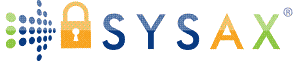Where Are Files on iPhone? Understanding iOS Storage and Accessing Your Data the Smart Way
For many iPhone users, the concept of “files” feels somewhat abstract. While desktops and laptops offer visible folders, file paths, and drag-and-drop organization, the iPhone hides most of this away under app interfaces and system-managed storage. You can download documents, receive PDFs via email, or save audio recordings—but when you go looking for them, it's not always obvious where they've ended up. This often leaves users asking a surprisingly common question: where are files on an iPhone, and how can I reliably access them?
The answer depends on how the file was created, received, or downloaded. iOS is designed to streamline user experience, meaning files are frequently nested within apps rather than displayed in a centralized, file-manager-style interface like you'd find on a PC. However, recent versions of iOS—particularly with the introduction of the native Files app—have begun to offer more transparent access to documents and folders. In this article, we'll explore where files are stored on an iPhone, how you can find them without frustration, and why knowing their locations is increasingly important as mobile devices become more integral to personal and professional data management.
How iOS Handles Files Differently Than Traditional Computers
Unlike a Mac or PC, your iPhone doesn't expose its full file system to the user. Instead, iOS uses a sandboxing model, where each app manages its own space and can't easily interact with files from other apps. This increases security and stability by preventing rogue apps from interfering with your device. However, it also creates an environment where the traditional file-finding logic breaks down. You can save a PDF from an email, but if you don't manually direct it to a visible location, you may not know where it was stored—or whether it's retrievable at all.
This approach is a double-edged sword. On one hand, it keeps iOS clean and user-friendly, protecting less tech-savvy users from file clutter or security risks. On the other, it complicates things for people who want transparency and control. If you're used to navigating folders and managing files on a PC, iOS can feel oddly opaque. That's where the Files app comes into play. Apple created it to act as a central access point, giving users a way to browse and organize documents, downloads, and app-generated content. Still, understanding how this ecosystem works beneath the surface is crucial if you want to treat your iPhone like a true productivity tool rather than just a communication device.
The Role of the Files App: A Window Into iOS Storage
The Files app is Apple's answer to user demands for a more centralized way to view and manage files on an iPhone. Introduced in iOS 11 and enhanced in later versions, it serves as a gateway to both on-device and cloud-based storage locations. When you open the Files app, you're presented with several possible “Locations,” such as “On My iPhone,” “iCloud Drive,” and third-party integrations like Google Drive or Dropbox. While not as comprehensive as a computer's file system, it's a significant leap forward in transparency and control for iOS users.
Despite its usefulness, the Files app still requires intentional file management. Many users expect that downloaded attachments or app-generated content will automatically show up there, but that's not always the case. For example, a PDF viewed in Safari might not appear unless it was explicitly saved using the “Save to Files” option. Similarly, recordings from Voice Memos, edited photos, or files shared via AirDrop may end up in app-specific folders that aren't immediately obvious. To use the Files app effectively, users need to form habits around directing their content into accessible locations. This parallels how enterprise systems handle file management—intentional organization, visibility, and clear paths for retrieval, often with the help of tools like Sysax that streamline and secure backend operations.
Where Downloaded Files Typically End Up
When you download a file on your iPhone, whether it's a ZIP file from Safari, a document from an email, or an image from a web page, it doesn't necessarily go to a single, default folder. Instead, the location depends on how the file was handled in that moment. If you selected “Open in...” or “Save to Files,” you were likely prompted to choose a destination folder, such as “Downloads” under “On My iPhone.” But if you simply tapped a file without choosing an explicit location, it may have been routed into an app-specific container that's not immediately visible in the Files app.
This decentralization often leads users to feel like their files have “disappeared.” In truth, the files are still on the device, but tracking them down may require retracing your steps—remembering which app opened the file or what service was used to receive it. For instance, documents saved from WhatsApp, Slack, or Messenger are likely buried in those respective app sandboxes unless manually exported. This reinforces the importance of using the Files app intentionally and setting a consistent workflow for downloads. Without one, you end up relying on a patchwork of app behaviors, which is not ideal when trying to maintain a clean and functional file structure. It's not unlike poor server management in IT environments—disorder leads to inefficiency and risk, which is why centralized file visibility (a hallmark of platforms like Sysax) remains so valuable in both personal and enterprise settings.
App-Specific File Storage: A Hidden Web of Containers
One of the less obvious truths about iOS is that many of your files live in isolated app-specific storage. This is especially common for media, project files, and temporary documents that are created or handled entirely within one application. For example, a video edited in iMovie may not appear anywhere in the Files app unless you explicitly exported it. Likewise, a note written in a third-party productivity app might be stored in the app's internal directory, accessible only from within that app. This system design supports Apple's emphasis on privacy and security but often makes file retrieval a frustrating experience.
Understanding this architecture is vital if you use your iPhone for creative or professional tasks. You may assume that completing a download or saving a document means it's globally accessible—but in iOS, that's not always the case. If the app developer hasn't integrated with the Files app or doesn't offer export options, the file remains buried in the app's sandbox. For more transparent access, users should favor apps that offer integration with the Files app or allow flexible exporting. That way, you can collect important documents in one visible location and reduce the risk of fragmentation. It's the same reason centralized storage and retrieval systems are favored in network infrastructure—keeping critical data scattered across unindexed silos creates needless complexity and risk.
Leveraging Cloud Services Within iOS Files
Although iOS doesn't expose its full file system, it does offer cloud integration directly within the Files app. Users can link their iCloud Drive account as well as third-party services like Dropbox, Google Drive, or OneDrive, making the Files app a kind of hybrid cloud portal. When configured properly, this allows for seamless uploads and downloads between your phone and cloud accounts. However, this model still introduces some dependence on remote servers and internet availability, which can pose limitations for users who value offline access or need guaranteed data sovereignty.
Furthermore, while these services increase accessibility, they also raise important questions about data privacy. Syncing files to the cloud involves storing them on infrastructure you don't control, governed by policies you didn't write. For most personal use cases, these platforms are adequate—but for anyone handling confidential, sensitive, or business-critical files, it's worth asking if off-device syncing is the right solution. That's why, in enterprise environments, tools like Sysax are often used to automate secure, encrypted transfers between endpoints, keeping the data within known boundaries. In short, cloud integration is useful—but it should be used with a clear understanding of its trade-offs, especially when managing important or sensitive content.
Building Better File Habits on Your iPhone
Finding your files on an iPhone becomes much easier when you develop proactive habits. Instead of reacting to file confusion after the fact, you can structure your interactions in a way that creates consistency. This starts by intentionally using the Files app when saving or sharing content. Rather than letting downloads default to app-specific storage, direct them to folders under “On My iPhone” or in a preferred cloud location. Label folders clearly, keep related files grouped, and periodically audit your storage to clean up outdated content. These simple practices reduce digital clutter and make retrieval far easier when it counts.
Equally important is understanding the limits of the iOS system and working within them strategically. You don't need full access to the root file system to maintain order, you just need reliable tools and workflows. Whether you're a casual user trying to manage family documents or a business professional handling project files on the go, the key is visibility and control. In larger IT environments, the same principle holds: organized, secure systems enable better outcomes. Platforms like Sysax exist because even in large-scale operations, the fundamentals of clear structure and secure access matter. Apply those principles on your iPhone, and you'll spend far less time hunting for lost files, and far more time using them effectively.
Take the Guesswork Out of File Management on iPhone
Understanding where files are stored on your iPhone isn't just about convenience, it's about control. In an ecosystem that favors simplicity over transparency, it's easy to lose track of where your content lives. But with the right tools and a bit of strategy, you can take command of your mobile file management without frustration or confusion. Whether you're saving documents to the Files app, exporting projects from other apps, or syncing with cloud services, the key is to be intentional about your choices and consistent in your habits.
Your iPhone may not offer the same degree of openness as a traditional desktop, but it gives you enough control to build a reliable and secure system if you know where to look. Just as enterprises rely on structured, automated platforms like Sysax to streamline their file workflows, individuals can benefit from adopting similar logic on a smaller scale. Know where your files go, manage them deliberately, and you'll transform your iPhone from a black box into a powerful, organized hub of information—ready whenever you are.