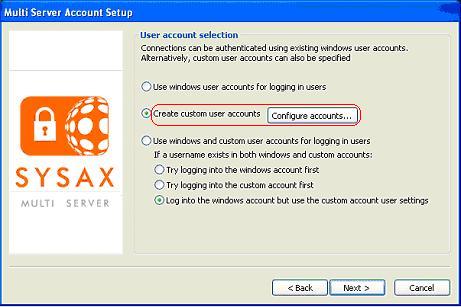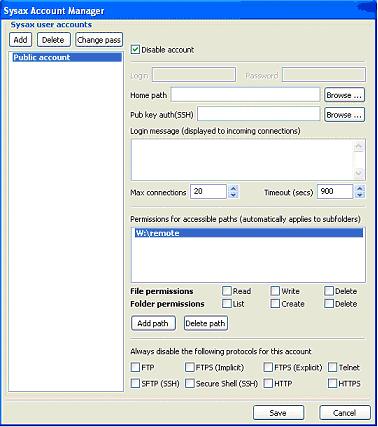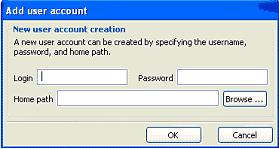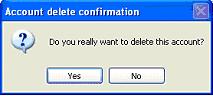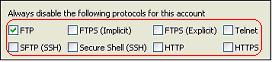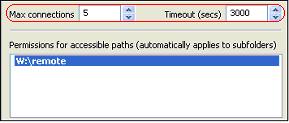6.5.2. Creating Sysax user accounts
Sysax server specific user accounts can be created to enable account management directly through the Sysax server administration panel or through the web based administration interface.
Clicking on the Configure accounts button opens the Sysax account manager window where user accounts can be created, deleted, or modified.
6.5.2.1. Adding User Accounts
The
Add User account screen, enables you create user accounts. A user account can be created by specifying the
username, password and
home path. In the Add user account screen
Login field is used to enter the user's login name and the
Password field is used to enter the user's password. The
Home path field is used to enter the home path of the user's computer. You can also click
Browse to quickly identify and select the home path. Finally click
OK to create the new user account.
6.5.2.2. Deleting User Accounts
When you choose to delete a user account, you are prompted by the
Account delete confirmation screen.
This prevents you from inadvertently deleting an account. To verify the deletion, click
Yes.
6.5.2.3. Granting User Permissions
After you create the user accounts, the next step is to
grant specific access permission for each account.
For each account listed in the field under Permissions for accessible paths, check the appropriate file permissions(read/write/delete) and folder permissions(list/create/delete).
You can also use the Add path and Delete path buttons to add or delete the highlighted paths.
6.5.2.4. Selecting Server Protocols
After granting the account permissions, the next step is to disable specific protocols for each account. To disable the specific protocols, check the appropriate protocols in this field.
6.5.2.5. Set Maximum Connections
The below figure represents the screen that enables you to set the maximum number of connections allowed to connect to the
FTP server. It also allows you to set a timeout period.
To set
maximum connection and
timeout period, enter the number in the field to the right of
Max connections. You can also use the
UP and
Down arrows to select a number.
6.5.2.6. Set Timeout Period
If the Sysax Multi Server does not respond or does not finish a response in a timely manner after the client sends a command, the server times out and disconnects.
To reset the timeout specification, enter the appropriate seconds in the field to the right of Timeout(secs). You can also use the Up and Down arrows to select a number.