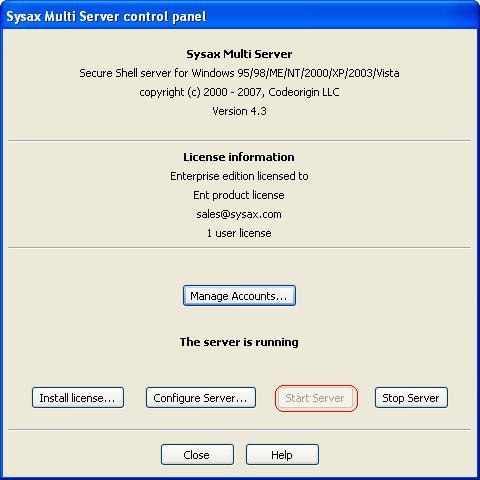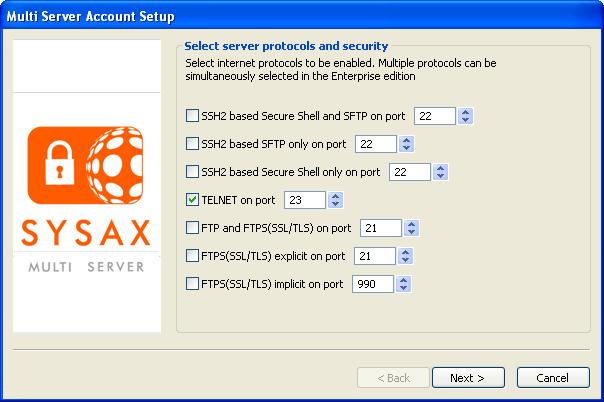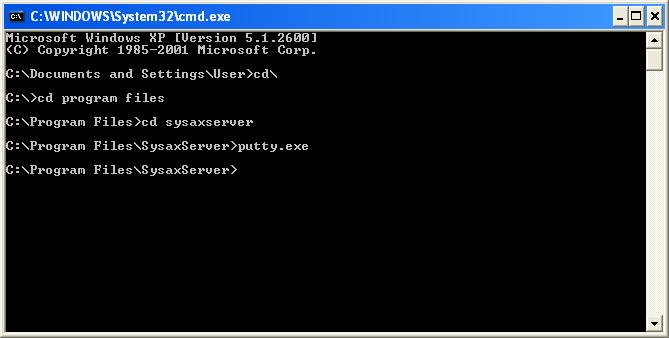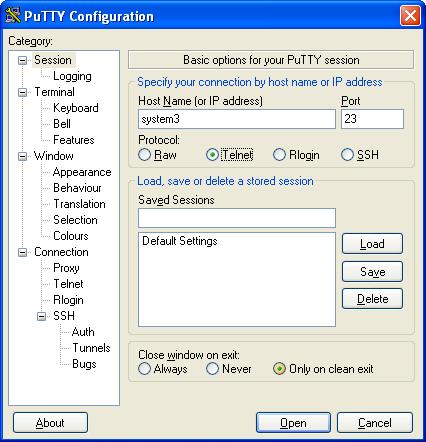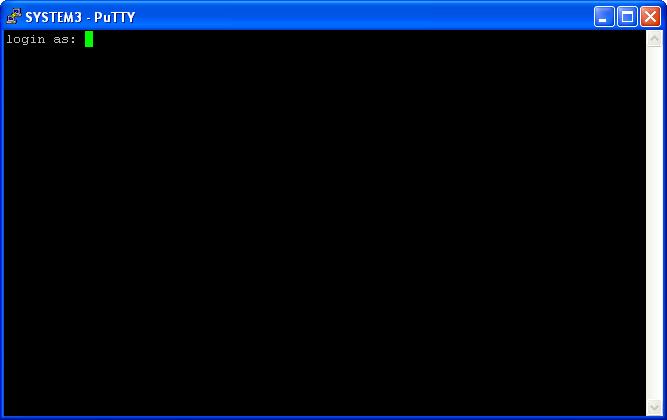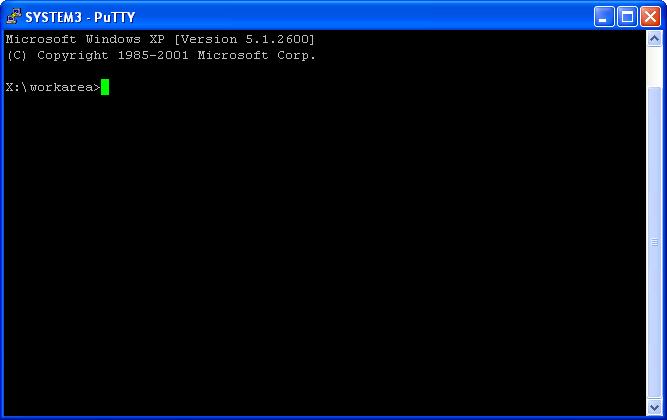| << back to sysax.com Product page |
Step 1:
In the Sysax Multi Server control panel,
a) Click "Start Server" button
b) Click "Manage FTP Accounts..." button (Display FTP Account Manager window)
Step 2:
In the Multi Server Account Setup window,
select any one protocol to be used to grant access to incomming connections.
SSH2 based Secure Shell and SFTP on port.
SSH2 based SFTP only on port.
SSH2 based Secure Shell only on port.
TELNET on port.
FTP and FTPS(SSL/TLS)on port.
FTPS(SSL/TLS)explicit on port.
FTPS(SSL/TLS) implicit on port.
Step 3:
To connect the server using putty.exe program:
Double click the putty.exe icon or run the putty.exe command in the command window(display Putty Configuration window)
Step 4:
Putty Configuration Window:
a) Set the host name(or IP address)
b) Select the Telnet protocol.
c) Set the connection port to 23
d) Click "Open" button (display putty window)
Step 5:
Putty Window:
Enter login name and password for open Protected FTP account or windows user account.
If login name and password are correctly, login to the user account.
When user entered the correct login name and password in the putty window for open the windows user account, display a command window. The same contents of the putty window are appearing in the command window.