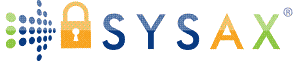Backup, Recovery, and Maintenance
We've delved deep into the world of file transfer servers: From fundamentals, software selection, installation, user and directory configuration, security best practices, client-side connections and testing, monitoring, logging, and auditing, troubleshooting common issues, performance optimization and scaling, to automation and integration. Now, we'll focus on backup, recovery, and maintenance—crucial for safeguarding your data, minimizing downtime, and keeping your system running efficiently over time.
Regular backups protect against data loss from hardware failures, ransomware, or errors; recovery ensures quick restoration; and maintenance prevents issues through updates and checks. We'll cover built-in Windows tools first, then Sysax Multi Server which supports FTP, FTPS, SFTP, SCP, and HTTPS with features like activity triggers for automated backups. For client-side support, use Sysax FTP Automation for scripted, secure transfers in recovery scenarios.
Always test backups in a VM and maintain offsite copies for disaster recovery.
Backup Strategies
Backups involve copying server configurations, user data, logs, and shared files. Aim for the 3-2-1 rule: 3 copies, 2 media types, 1 offsite.
Built-in Windows Tools
- Windows Server Backup: Free feature for full/incremental backups.
- Enable: Server Manager > Manage > Add Roles and Features > Features > Windows Server Backup.
- Setup: Open
wbadmin.msc> Configure Backup > Select items (e.g., C:\FTPRoot, system state for configs). - Schedule: Daily to external drive or network share.
- Robocopy for File-Level Backups: Scriptable for directories.
- Example:
robocopy C:\FTPRoot D:\Backup /MIR /LOG:C:\backup.log /TEE(mirrors with log). - Automate: Via Task Scheduler (from Topic 10).
- Example:
- PowerShell for Protocol-Specific: Use Posh-SSH to SFTP backups offsite.
- IIS/OpenSSH/SMB Specifics: Backup IIS configs with
appcmd.exe export config /app.host > C:\backup.xml;sshd_configfor OpenSSH; shared folders via robocopy. - Offsite: Use OneDrive or Azure Blob Storage integration.
Sysax Multi Server Backups
Sysax supports automated backups via triggers and scripting.
- Configuration Backups: Text based configuration files in %APPDATA%/Codeorigin/SysaxServer; Maintains backup copy; Can be copied and restored.
- Data Backups: Use activity triggers (Settings > Triggers) to auto-backup on uploads (e.g., copy to secondary folder or encrypt and SFTP offsite).
- Automated Scripts: Command-line API (
sysaxservc.exe backup config /file C:\backup.sysax) in Task Scheduler. - Integration: Pair with Sysax FTP Automation for client-side scheduling: Create task to download server files via FTPS and store locally/offsite.
- Database logs (if enabled) can be backed up via SQL tools.
Recovery Procedures
Recovery restores from backups after failures. Test quarterly.
Built-in Windows Tools
- Windows Server Backup Restore:
wbadmin.msc> Recover > Select backup location > Choose items (e.g., volumes, files). - File-Level Restore: Use
robocopy /MIRin reverse or manual copy from backups. - IIS Recovery: Import configs with
appcmd.exe import config /app.host < C:\backup.xml; restart IIS. - SMB Recovery: Restore folders and re-share.
- Disaster Recovery: Use bare-metal restore from Windows Backup or PXE boot for full system.
- Verify integrity: Compare checksums (
Get-FileHash).
Sysax Multi Server Recovery
- Config Restore:Replace text based configuration files with ones that were backed up.
- Data Recovery: Use Sysax FTP Automation to pull from offsite via SFTP: Wizard > Download task > Restore to original paths.
- Service Recovery: If crashed, verify service status and restart.
- Full Recovery: Combine with Windows Backup for system state; triggers can auto-restore on detection (custom script).
For compliance, log recoveries in audits.
Maintenance Best Practices
Routine maintenance extends system life and security.
- Updates and Patching: Windows Update for OS; check sysax.com/download/ for new software releases.
- Cleanup: Delete old logs/temp files (PowerShell:
Remove-Item C:\logs\* -Recurse -OlderThan 30days). - Performance Checks: Use Performance Monitor for baselines; defrag disks (Optimize Drives tool).
- Security Audits: Scan with Windows Defender; review access logs weekly.
- Hardware Maintenance: Monitor temperatures (HWMonitor tool); replace failing drives.
- Sysax-Specific: Update via installer; check dashboard for errors; renew SSL certs annually.
- End-of-Life Planning: Monitor deprecations (e.g., legacy FTP); migrate to SFTP if needed.
- Schedule monthly: Use Task Scheduler for automated checks (e.g., script to email status).
Key Takeaways and Next Steps
Backups (3-2-1 rule), recovery (test restores), and maintenance (updates, audits) ensure reliability. Built-in tools like Windows Backup handle basics, while Sysax Multi Server's triggers and API enable automated, integrated processes.
In our final tutorial (Advanced Topics and Best Practices Wrap-Up), we'll tie it all together.
Practice: Set up a scheduled backup with robocopy and test a restore.
Glossary Additions:
3-2-1 Rule: Backup strategy for redundancy.
Bare-Metal Restore: Full system recovery from hardware.
Your server is now resilient—great job!