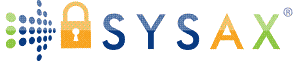Choosing and Comparing File Transfer Software for Windows
In the previous tutorial, we covered the fundamentals of file transfer, including protocols like FTP, FTPS, SFTP, SCP, HTTPS, and SMB, along with concepts like client-server architecture and data transfer modes. Now that you understand the "why" and "what," let's move to the "how" - specifically, selecting the right software for your Windows Server environment.
Choosing file transfer software can feel overwhelming with so many options. This tutorial will guide you through key factors to consider, built-in Windows tools, third-party alternatives, and a focused look at Sysax Multi Server as our primary example for FTP, FTPS, SFTP, SCP, and HTTPS file transfer. We'll also touch on client tools like Sysax FTP Automation for complementary client side automation.
By the end, you'll have a clear framework to pick software based on your needs. We'll use Windows Server 2022 or 2025 as our reference, but principles apply to earlier versions too. Let's dive in!
Factors to Consider When Choosing Software
Before installing anything, evaluate your requirements. Here's a checklist:
Protocols Supported: Do you need basic FTP, secure FTPS/SFTP/SCP, or even HTTPS for web-based access? Match this to your use cases from the previous tutorial.
Free vs. Paid: Built-in tools are free, but paid options often add features like automation or better support.
Scalability and Performance: For small teams, simple tools suffice; for high-volume transfers, look for multi-user support and bandwidth controls.
Ease of Use: Beginners benefit from GUI-based setups, web admin interfaces, and wizards.
Security and Compliance: Ensure encryption, authentication (e.g., Active Directory integration), and logging for audits.
Windows Integration: Native compatibility with Windows services, NTFS permissions, and tools like PowerShell.
System Requirements: Check CPU/RAM needs, OS versions (e.g., Windows Server 2019+), and dependencies.
Licensing and Support: Free for personal use? Commercial editions? Community vs. vendor support.
Client Compatibility: Pair with reliable clients for testing transfers.
Weigh these against your budget and goals. For example, if security is key, prioritize SFTP/FTPS over plain FTP.
Built-in Windows Options
Windows Server includes powerful, no-cost tools you can enable via Server Manager:
Internet Information Services (IIS) for FTP/FTPS: Built-in web server that supports FTP and secure FTPS. Easy to set up for basic uploads/downloads. Integrates with Windows authentication. Pros: Free, native; Cons: Limited to FTP-family protocols, requires certificate setup for FTPS.
File and Printer Sharing for SMB/CIFS: Native file sharing via Windows Explorer. Supports encryption in SMB 3.0+. Ideal for LANs. Pros: Seamless for Windows users; Cons: Not suited for internet-facing transfers without VPN.
These are zero-extra-cost options, but they lack advanced features like automation triggers or multi-protocol support in one package.
Third-Party Software Options
For more flexibility, third-party tools fill gaps in built-in options. Popular free ones include FileZilla Server (FTP/FTPS-focused, easy GUI) and WinSCP (primarily a client but with server capabilities via scripting). However, for a comprehensive solution supporting FTP, FTPS, SFTP, SCP, and HTTPS, we'll reference Sysax Multi Server as our go-to example.
Spotlight on Sysax Multi Server:
This is a versatile Windows-based server software designed for secure file transfers. Key features include:
- Supported Protocols: FTP, FTPS (encrypted FTP), SFTP (SSH-based), SCP (secure copy over SSH), HTTPS (web-based transfers), and even remote shell access with port forwarding. It allows simultaneous multi-protocol access, making it ideal for mixed environments.
- Windows Compatibility: Runs as a Windows service for automatic startup. Integrates with Active Directory/LDAP and NTLM for authentication, leveraging your existing Windows setup.
- Ease for Beginners: GUI based control panel, Web-based administration (accessible via any browser), scripting API for automation, and activity triggers (e.g., auto-encrypt files with OpenPGP or send email notifications on transfers).
- Licensing: Offers commercial editions for businesses and a personal edition for non-commercial use. You can compare editions on their site; licenses are purchased online.
- System Requirements: Compatible with standard Windows installations; no heavy specs mentioned, but it supports running in the background efficiently.
- Advantages: Customizable web interfaces, task automation, multi-factor authentication, and strong security - perfect for scaling from small setups to enterprise needs.
If you need client-side tools, pair it with Sysax FTP Automation, which acts as an automated client for scripting transfers. It supports FTP, FTPS, and SFTP, with features like scheduling, folder monitoring, parallel tasks, OpenPGP encryption, zip handling, and a task wizard. It also includes a script editor/debugger and command-line support, making it a secure replacement for basic ftp.exe. Licensing mirrors the server: commercial and personal editions.
Other paid enterprise options exist for advanced needs, but Sysax stands out for its multi-protocol support and Windows focus.
Comparison Table
Here's a side-by-side comparison to help you decide. We've included built-in tools, Sysax Multi Server, and FileZilla Server as a free third-party example:
| Software/Tool | Protocols Supported | Free/Paid | Ease of Use (Beginner-Friendly) | Windows Integration | Key Pros | Key Cons |
|---|---|---|---|---|---|---|
| IIS (Built-in) | FTP, FTPS | Free | Medium (GUI via IIS Manager) | High (Native) | Quick setup, secure with certs | No SFTP/SCP, basic features only |
| SMB/File Sharing (Built-in) | SMB/CIFS | Free | High (Explorer-based) | Highest (Native) | Easy for LAN sharing | Not for public internet, potential vulnerabilities if unpatched |
| Sysax Multi Server | FTP, FTPS, SFTP, SCP, HTTPS | Paid (Personal edition free for non-commercial) | High (Web GUI, wizards) | High (AD integration, windows service) | Multi-protocol, automation triggers, customizable | Cost for commercial use |
| FileZilla Server (Free Third-Party) | FTP, FTPS | Free | High (Simple GUI) | Medium (Standalone app) | Fast, user-friendly | Community support only |
This table highlights trade-offs: Built-in for simplicity and cost, Sysax for versatility.
Decision Guide: A Simple Flowchart
To choose, follow this text-based flowchart:
-
Do you need only basic, free tools?
- Yes → Use built-in: IIS for FTP/FTPS, OpenSSH for SFTP/SCP, SMB for local sharing.
- No → Go to 2.
-
Require multi-protocol support (e.g., FTP + SFTP + HTTPS)?
- Yes → Consider Sysax Multi Server for its all-in-one approach.
- No → Stick with specialized free tools like FileZilla for FTP.
-
Need automation or scripting on the client side?
- Yes → Add Sysax FTP Automation for scheduled tasks and secure scripting.
- No → Use basic clients like FileZilla Client or WinSCP.
-
Budget for paid features?
- Yes → Opt for Sysax commercial edition.
- No → Rely on free/built-in and community resources.
Test in a VM first-download trials where available.
Key Takeaways and Next Steps
Choosing file transfer software boils down to matching protocols, security, and ease to your needs. Built-in Windows tools are a solid free foundation, but for robust, multi-protocol setups, Sysax Multi Server (with its client counterpart Sysax FTP Automation) offers excellent value, especially for Windows admins seeking integration and automation.
In the next tutorial (Installation and Initial Setup), we'll walk through enabling built-in features and installing Sysax Multi Server step-by-step. Practice by listing your top 3 requirements from this tutorial.
Glossary Additions:
Active Directory Integration: Using Windows user accounts for server access.
Web-Based Administration: Managing the server via a browser, no local software needed.
Keep building your skills - see you in the next one!