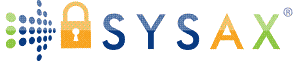Client-Side Connections and Testing
We've come a long way: From fundamentals, software selection, installation, user configuration, to security best practices in the previous tutorials. Now, we'll bridge the server to the real world by focusing on client-side connections - how users or automated processes interact with your file transfer server - and thorough testing to ensure everything works reliably.
Understanding clients is key because transfers involve both ends. We'll cover common client tools, step-by-step connections for protocols like FTP, FTPS, SFTP, SCP, and HTTPS, and testing methods including error handling and verification. We'll reference built-in Windows clients where applicable, popular free tools like FileZilla and WinSCP for cross-platform use, and Sysax FTP Automation as our featured client for FTP, FTPS, and SFTP automation. This pairs perfectly with Sysax Multi Server.
Sysax FTP Automation remains available with a free trial and personal edition for non-commercial use, supporting secure scripting and task automation. Practice these in your test VM to simulate real scenarios without risks.
Overview of Client Tools
Clients are software or commands that connect to your server to perform transfers. Choose based on needs: GUI for ease, command-line for scripting, or automation for scheduled tasks.
- Built-in Windows Clients: Command Prompt for
ftp.exe(FTP only), PowerShell for SFTP/SCP (via Posh-SSH module), or File Explorer for SMB. - Free Third-Party GUI Clients: FileZilla (FTP/FTPS/SFTP), WinSCP (SFTP/SCP/FTPS/FTP).
- Automation-Focused: Sysax FTP Automation - ideal for scripting, scheduling, and secure replacements for basic tools. Supports FTP, FTPS, SFTP with features like task wizards, parallel transfers, OpenPGP encryption, and email notifications.
Comparison Table for Quick Reference:
| Client Tool | Protocols Supported | GUI/Command-Line | Automation Features | Free/Paid |
|---|---|---|---|---|
| FileZilla Client | FTP, FTPS, SFTP | GUI | Basic queuing | Free |
| WinSCP | FTP, FTPS, SFTP, SCP | GUI/Command-Line | Scripting support | Free |
| Sysax FTP Automation | FTP, FTPS, SFTP | GUI (Wizard)/Scripting | Scheduling, monitoring, encryption | Paid (Free trial/personal edition) |
| Windows Built-in (e.g., ftp.exe) | FTP | Command-Line | None | Free |
For HTTPS (web-based), use any browser—no special client needed.
Connecting with Built-in and Free Clients
Start simple with these to test basic connectivity.
1. FTP/FTPS with FileZilla Client
- Download/install FileZilla from filezilla-project.org.
- Open FileZilla > Site Manager > New Site.
- Protocol: FTP (or FTPS for secure).
- Host: Your server IP/domain; Port: 21 (FTP) or 990 (FTPS implicit).
- Encryption: Use explicit over TLS (for FTPS on port 21) or require FTP over TLS.
- Logon Type: Normal; User/Password: From Topic 4.
- Connect > Accept cert if self-signed.
- Browse directories, drag-drop files for transfer.
2. SFTP/SCP with WinSCP
- Download from winscp.net.
- New Session: File Protocol SFTP; Hostname: Server IP; Port 22.
- Username/Password or key file (for public key auth from Topic 5).
- Connect > Transfer files via drag-drop or commands.
- For SCP: Use command-line mode (e.g.,
scp file.txt user@server:/pathin PowerShell).
3. HTTPS with Browser
- If using Sysax Multi Server's HTTPS: Navigate to
https://serverIP:443(or custom port). - Log in with credentials > Use web interface for uploads/downloads.
4. SMB with File Explorer
- Open File Explorer > This PC > Map Network Drive.
- Folder:
\\serverIP\shareName> Connect with credentials.
Using Sysax FTP Automation for Advanced Connections
Sysax FTP Automation shines for automated, secure connections - great for backups or batch transfers. Download the installer from www.sysax.com/download/
Installation Quick Recap
Run MSI as admin > Accept defaults > Finish.
Creating Connections and Tasks
- Launch and Wizard: Open Sysax FTP Automation > Click "New Task" or use Task Wizard.
- Task Type: Choose "Upload Files/Folders" or "Download" > Next.
- Protocol Selection:
- FTP: Host, Port 21, No encryption.
- FTPS: Host, Port 21/990, Enable SSL/TLS (client cert if needed).
- SFTP: Host, Port 22, Password or public key auth.
- Credentials: Enter username/password or browse for key files.
- Files/Directories: Select local/remote paths (e.g., upload
C:\Datato/uploadson server). - Advanced Options: Add encryption (OpenPGP), compression (zip), or filters (e.g., only .txt files).
- Schedule/Automate: Set triggers like daily at 2 AM, folder monitoring, or run now.
- Test Run: Click "Test" or "Run" > Monitor progress in the console.
For scripting: Use the editor (Edit/Debug task script...) for custom code, e.g.:
ftpconnect "ServerIP", 22, "username", "password";
ftpupload file, "C:\file.txt";
ftpdisconnect;Debug with breakpoints.
Supports parallel tasks for speed and command-line execution (e.g., sysaxauto.exe /script myscript.fscr).
Testing Procedures
Once connected, rigorously test to catch issues early.
- Basic Transfer Tests: Upload a small file (e.g., test.txt) > Verify on server via File Explorer.
- Download it back > Compare contents.
- Test large files (e.g., 100MB) for speed and resumption (if interrupted).
- Protocol-Specific Tests:
- FTPS/SFTP: Confirm encryption (use Wireshark to see no plain text).
- SCP: Command-line copy > Check integrity.
- HTTPS: Browser upload > Ensure security padlock.
- Error Handling:
- Simulate failures: Wrong password (should deny), network disconnect (retry logic in Sysax).
- Permission tests: Try writing to read-only directory (expect denial).
- Timeout: Set low idle timeout on server > Observe client behavior.
- Verification with Checksums:
- Generate MD5/SHA256 on original file (PowerShell:
Get-FileHash file.txt). - Transfer > Recheck on destination > Match ensures no corruption.
- Generate MD5/SHA256 on original file (PowerShell:
- Cross-Platform Testing: Connect from Linux/Mac (e.g., sftp command) or mobile apps to ensure compatibility.
Use client-side logs or Sysax server logs for diagnostics.
Troubleshooting Common Connection Issues
- Connection Refused: Check firewall (allow client ports), server service running, correct port/IP.
- Auth Failures: Verify credentials; for keys, ensure formats match (e.g., OpenSSH vs. PuTTY).
- Cert Warnings: Add server cert to client trust store.
- Slow Transfers: Check network; enable compression in Sysax.
- Sysax-Specific: If task fails, check error codes in console; update to latest version from sysax.com.
Key Takeaways and Next Steps
Client connections bring your server to life - use GUI tools for manual work, Sysax FTP Automation for automation. Testing verifies security and reliability, catching problems before production.
In the next tutorial (Monitoring, Logging, and Auditing), we'll track ongoing operations.
Practice: Set up a Sysax task to upload a file and test it.
Glossary Additions:
Checksum: Hash value to verify file integrity.
Task Wizard: GUI for creating automated workflows.
You're almost a file transfer expert—keep testing!