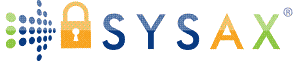Installation and Initial Setup
Building on the fundamentals from the first tutorial and software selection in the second tutorial, we're now ready to get hands-on. This tutorial focuses on installing and performing the initial setup of file transfer server software on Windows Server. We'll cover built-in options first for a free, simple start, then dive into Sysax Multi Server as our featured third-party tool for comprehensive support of FTP, FTPS, SFTP, SCP (via SSH), and HTTPS file transfers. For client-side testing, we'll reference Sysax FTP Automation, which supports FTP, FTPS, and SFTP.
Always practice in a test environment - like a virtual machine (VM) using Hyper-V on Windows Server - to avoid disrupting live systems. We'll assume you're using Windows Server 2022 or 2025 with administrator privileges.
This tutorial includes step-by-step instructions. If you're following along, back up your system first. Let's begin!
Prerequisites
Before installation:
- Hardware/Software: A Windows Server machine (physical or VM) with at least 4GB RAM, 20GB storage, and internet access for downloads.
- Firewall and Ports: Temporarily disable Windows Defender Firewall during setup, but re-enable later with exceptions for ports like 21 (FTP), 990 (FTPS), 22 (SFTP/SCP), and 443 (HTTPS).
- User Accounts: Have a local or domain admin account ready.
- Test Environment: Use a Hyper-V VM: Open Hyper-V Manager, create a new VM with Windows Server ISO, and install the OS.
- Downloads: For Sysax, grab the installers from the official site - www.sysax.com/download/
Enabling Built-in Windows Features
Start with native tools for quick wins. No downloads needed - these are features you enable via Server Manager.
1. Enabling IIS for FTP/FTPS
IIS is great for FTP-based setups.
- Open Server Manager (search in Start menu).
- Click Manage > Add Roles and Features.
- In the wizard: Select Role-based or feature-based installation > Your server > Skip to Server Roles > Check Web Server (IIS).
- Expand Web Server > Common HTTP Features (default) > FTP Server > Check FTP Service and FTP Extensibility.
- For management: Under Management Tools, check IIS Management Console.
- Click Next > Install. This may take a few minutes.
- Post-install: Open IIS Manager (search for "IIS") to confirm FTP is listed under Sites.
Initial Setup:
- In IIS Manager, right-click Sites > Add FTP Site.
- Name it (e.g., "MyFTPSite"), set physical path to a folder like C:\FTPRoot.
- Binding: All Unassigned IP, Port 21, No SSL for now (enable later for FTPS).
- Authentication: Basic; Authorization: Specify users (e.g., allow a test user).
- Restart the site to activate.
2. Enabling SMB for File Sharing
Simple for local networks.
- In Server Manager: Manage > Add Roles and Features > Server Roles > File and Storage Services > File and iSCSI Services > Check File Server.
- Install, then share a folder: Right-click a folder in File Explorer > Properties > Sharing > Share > Add users/permissions.
These built-in options are free and integrate seamlessly but lack multi-protocol depth.
Installing Sysax Multi Server
For advanced needs, Sysax Multi Server provides an all-in-one solution with FTP, FTPS, SFTP, SCP (via SSH), HTTPS, and more. It's available in personal (free for non-commercial) and commercial editions.
Installation Steps
- Download: Visit www.sysax.com/download/ and download the MSI installer. Run as administrator.
- Run Installer: Double-click the MSI. If prompted, allow changes.
- Welcome Screen: Click Next.
- License Agreement: Read and accept (it's a standard EULA). Click Next.
- Installation Type: Choose Typical for default settings (installs as a Windows service).
- Destination Folder: Keep the default or change it as needed. Click Next.
- Ready to Install: Click Install. Enter admin credentials if UAC prompts.
- Completion: Click Finish. The server is installed as a windows service.
The process takes under 5 minutes. Check in Services.msc: Look for "Sysax Multi Server" service (set to Automatic).
Initial Setup for Sysax Multi Server
Sysax uses a GUI based control panel and web-based admin interface.
- Access Sysax control panel:Open the Sysax Multi Server Administration application from the start menu.
- Configure Protocols: Under Manage Server Settings > Connection Protocols: Enable FTP (port 21), FTPS (port 990), SFTP/SCP (port 22), HTTPS (port 443).
- Add Users: Under Manage Server Settings > Authentication Methods, use Windows NTLM/Active Directory integration or local accounts. Set home directories (e.g., C:\FTPUsers\username) and permissions (read/write).
- Security Basics: Enable IP restrictions, login failure blocking, and logging under Security tab.
- Apply and Restart: Save changes; Click on "Start Server" to start.
For compliance (e.g., FIPS 140-2), toggle in settings.
Installing Sysax FTP Automation (Client for Testing)
To test your server, install this client on another Windows machine.
- Download: Visit www.sysax.com/download/ and download the MSI installer. Run as administrator.
- Install: Similar to server - run MSI, accept defaults, finish.
- Initial Setup: Launch the app. Use the Task Wizard to create a simple upload task: Select FTP/FTPS/SFTP, enter server IP, credentials, and files.
- Test Connection: Run a sample task to upload a test file to your server.
It supports scripting for automation, but we'll cover that later.
Testing the Installation
- Built-in Tools: Use FileZilla Client (free download) or command line ftp.exe to connect: For IIS,
ftp://serverIP:21. - Sysax: From Sysax FTP Automation or any client, test each protocol. Use any web browser to test HTTPS. Upload/download a text file and check logs.
- Verify: Check Windows Event Viewer for errors; ensure files appear in the target directory.
Troubleshooting Common Issues
- Installer Fails: Run as administrator; disable antivirus temporarily.
- Service Won't Start: Check ports (
netstat -ano | find "21"); If ports are already in use by another application, resolve conflicts. - Connection Refused: Firewall block - add rules:
New-NetFirewallRule -Name FTP -Protocol TCP -LocalPort 21 -Action Allow. - Cert Errors (FTPS/HTTPS): Use automatically generated self-signed for testing; get CA-signed for production.
- Sysax-Specific: If web admin inaccessible, check service status or default port.
If stuck, contact the appropriate support option.
Key Takeaways and Next Steps
You've now installed and set up basic file transfer servers! Built-in tools are quick for starters, while Sysax Multi Server offers robust multi-protocol support with easy web management. Remember to secure everything before going live.
In the next tutorial (Configuring Users, Permissions, and Directories), we'll deepen access controls. Practice by setting up a test transfer today.
Glossary Additions:
MSI Installer: Microsoft Installer package for Windows apps.
Windows Service: Background process that runs automatically.
Keep going - you're on your way to pro status!