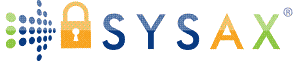Monitoring, Logging, and Auditing
We've built a strong foundation: Fundamentals, software selection, installatio, user configuration, security, and client connections/testing in the previous tutorials. Now, we'll explore monitoring, logging, and auditing - essential for maintaining server health, troubleshooting issues, ensuring compliance, and detecting anomalies like unauthorized access.
These practices help you track usage, identify performance bottlenecks, and meet regulatory requirements (e.g., GDPR for data access logs or HIPAA for audit trails). Monitoring is real-time oversight, logging records events for later review, and auditing analyzes logs for accountability. We'll cover built-in Windows tools first, then Sysax Multi Server, which offers advanced features for FTP, FTPS, SFTP, SCP, and HTTPS. Client-side logging with Sysax FTP Automation will be touched on briefly.
Use Windows Server 2022/2025 in your test VM. Tools like Event Viewer are free; for alerts, integrate with email or third-party monitoring like Microsoft System Center.
Importance of Monitoring, Logging, and Auditing
- Monitoring: Watches live activity (e.g., connected users, bandwidth usage) to prevent overloads.
- Logging: Captures details like logins, transfers, errors for debugging and forensics.
- Auditing: Reviews logs for patterns, compliance reporting, or security incidents (e.g., failed logins indicating attacks).
Neglecting these can lead to undetected breaches or downtime. Aim for automated alerts and regular reviews.
Using Built-in Windows Tools
Windows provides native tools for basic needs. Focus on Event Viewer for centralized logs and protocol-specific files.
1. Windows Event Viewer
- Open: Search "Event Viewer" > Windows Logs > Application/Security/System.
- Filter for file transfer events: e.g., Source "Microsoft-Windows-IIS-FTP" for IIS, or "OpenSSH" for SFTP.
- Auditing: Enable via Group Policy (
gpedit.msc > Computer Configuration > Windows Settings > Security Settings > Advanced Audit Policy Configuration > Object Access > Audit File System > Success/Failure). - Real-time Monitoring: Use subscriptions to forward events to another server or set triggers (e.g., Task Scheduler for alerts).
- Export: Right-click log > Save All Events As... for audits.
2. IIS for FTP/FTPS
- Logs: Stored in
%SystemDrive%\inetpub\logs\LogFiles\FTPSVCx(x=site ID). Format: W3C (configurable in IIS Manager > Site > FTP Logging). - Details: Includes date, time, client IP, username, method (e.g., STOR for upload), file path, status code.
- Monitoring: Use Performance Monitor (
perfmon.msc) > Add counters like FTP Current Connections or Bytes Sent/Received. - Auditing: Enable extended logging (e.g., include bytes transferred) and review for anomalies.
3. SMB for File Sharing
- Auditing: Enable via File Explorer (Folder Properties > Security > Advanced > Auditing > Add > Select users > Check Success/Failure for actions like Write).
- Logs: In Event Viewer > Windows Logs > Security (Event ID 4663 for object access).
- Monitoring: Performance Monitor counters for SMB (e.g., Server Work Queues).
- For alerts: Use Task Scheduler to email on specific events (e.g., via PowerShell
Send-MailMessage).
Advanced Features with Sysax Multi Server
Sysax Multi Server provides detailed, user-friendly logging and monitoring, with support for real-time views and database storage - ideal for auditing and compliance.
1. Real-Time Monitoring
- Web Admin Interface: The Server status tab shows logged-in users, current sessions, and activity in real-time (e.g., who is uploading what).
- Track Usage: View client IPs, protocols used, and transfer progress.
2. Logging Configuration
- In Web Admin: Server Settings > Logging > Configure options.
- Types: Logs all user activity (logins, transfers, errors) to text files (e.g., in installation folder) and a database for structured querying.
- Details: Includes timestamps, usernames, IPs, actions (e.g., upload/download), file names, and status.
- Storage: Text logs for quick review; database (built-in or external) for long-term stats and auditing.
- Customization: Set log levels (e.g., verbose for debugging), rollover (daily/weekly files), and retention periods.
3. Auditing and Reporting
- Database Logging: Enables easy querying for reports (e.g., via SQL tools on the database).
- Audit Trails: Comprehensive records for compliance; export to CSV/PDF.
- Event Triggers: Under Settings > Triggers > Set rules for file events (upload/download/rename/delete) to log and notify (e.g., email admin on large transfers).
- Scripts: Triggers execute FTP scripts passing details like trigger type, user, IP, file—enhance auditing with custom logging.
4. Client-Side with Sysax FTP Automation
- Logs: Task console shows real-time progress/errors; save to files.
- Monitoring: Schedule tasks with notifications (e.g., email on failure).
- Auditing: Script logs include transfer details, integrable with server logs.
Best Practices and Integration
- Automation: Use PowerShell scripts to parse logs (e.g.,
Get-EventLog -LogName Security | Where-Object {$_.EventID -eq 4663}). - Alerts: Integrate with tools like Microsoft Azure Monitor or free options like Zabbix for thresholds (e.g., high connections).
- Compliance: Retain logs for required periods (e.g., 7 years for some regs); encrypt log files.
- Review Routine: Weekly check for errors; monthly audits for unusual patterns.
- Performance Impact: Balance verbose logging with storage—archive old logs.
Troubleshooting Common Issues
- No Logs: Check service status (Services.msc); verify logging enabled.
- Overfilled Logs: Set rotation; monitor disk space.
- Missing Events: Ensure auditing policies applied (
gpupdate /force). - Sysax-Specific: If database logging fails, check connections in settings; view real-time logs in admin for immediate issues.
Key Takeaways and Next Steps
Monitoring keeps your server responsive, logging provides a historical record, and auditing ensures accountability. Built-in tools like Event Viewer suffice for basics, while Sysax Multi Server's real-time dashboard, database logs, and triggers offer pro-level features.
In the next tutorial (Troubleshooting Common Issues), we'll fix problems.
Practice: Enable verbose logging in IIS and review a test transfer.
Glossary Additions:
Event Trigger: Automated action on specific activities.
Audit Trail: Chronological record of system events for verification.
Keep monitoring—proactive admins stay ahead!