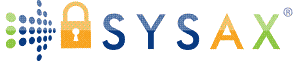Performance Optimization and Scaling
We've progressed through the essentials: Fundamentals, software choices, installation, user and directory setup, security, client connections and testing, monitoring and logging, and troubleshooting. Now, we'll focus on performance optimization and scaling—key for handling growing demands without slowdowns or crashes. Optimizing ensures efficient transfers, while scaling prepares your setup for more users, larger files, or higher traffic.
This tutorial covers tips for tweaking performance (e.g., speed, resource use) and scaling strategies (e.g., from single server to distributed). We'll address built-in Windows tools and Sysax Multi Server which supports FTP, FTPS, SFTP, SCP, and HTTPS with features like parallel tasks and bandwidth controls. For client-side optimization, reference Sysax FTP Automation which is ideal for automated, efficient transfers.
Practice in your test VM to measure improvements using tools like Performance Monitor (perfmon.msc).
General Optimization Tips
Start with foundational tweaks applicable to any setup:
- Hardware Upgrades: Use SSDs for faster I/O (e.g., NVMe drives); add RAM (16GB+) for caching; ensure multi-core CPU for concurrent transfers.
- Network Enhancements: Gigabit Ethernet or better; enable Jumbo Frames (MTU 9000) via Network Adapter Properties > Advanced. Monitor with
netsh interface ipv4 show subinterfaces. - Software Tweaks: Enable compression (e.g., zip before transfer); use multi-threading for parallel uploads/downloads; throttle bandwidth to prevent overloads.
- Windows-Specific: Optimize via Group Policy (e.g., disable unnecessary services); use Storage Spaces for RAID-like performance.
- Benchmarking: Test with iperf for network speed or robocopy for file transfer rates before/after changes.
- Measure gains: In Performance Monitor, add counters like Processor % Time, Network Interface Bytes Total/sec, and Disk Transfers/sec.
Optimizing Built-in Windows Tools
Built-in options are lightweight but can be tuned for better performance.
1. IIS for FTP/FTPS
- Connection Limits: In IIS Manager > FTP Site > Advanced Settings > Set MaxConnections (e.g., 100) and ConnectionTimeout (e.g., 300 secs).
- Data Channel Optimization: Configure passive ports (FTP Firewall Support > Data Channel Port Range, e.g., 50000-51000) to reduce latency.
- Performance Counters: Monitor FTP Bytes Sent/Received; enable caching if files are static.
- Scaling Tip: Use Application Pools for isolation, but for high load, consider multiple sites.
2. SMB for File Sharing
- Version Optimization: Force SMB 3.1.1 (
Set-SmbServerConfiguration -EnableSMB2 $true -EnableSMB1Protocol $false) for multichannel and encryption offload. - Oplocks and Leasing: Enable for caching (default); monitor with
Get-SmbSession. - Tuning: Increase buffer sizes via registry (e.g.,
HKLM\SYSTEM\CurrentControlSet\Services\LanmanServer\Parameters > SizReqBufto 65536).
For all: Integrate with Windows Server's Resource Manager to limit CPU/disk per process.
Optimizing Sysax Multi Server
Sysax Multi Server is built for performance, with features like parallel processing and triggers for efficient workflows.
- Parallel Transfers: Supports multi-threaded sessions by default.
- Compression and Encryption: Enable on-the-fly zip or OpenPGP via triggers.
- Protocol-Specific: For SFTP/SCP, optimize SSH ciphers; for HTTPS, use persistent connections.
- Resource Management: Runs as a service - set affinity in Task Manager for CPU cores. Use database logging for low-overhead auditing.
- Automation Boost: Pair with Sysax FTP Automation for client-side parallel tasks and scheduling, reducing server load by offloading logic.
Monitor via dashboard for real-time metrics; adjust based on logs showing bottlenecks.
Scaling Strategies
As demand grows, scale beyond one server:
- Vertical Scaling: Upgrade hardware (more RAM/CPU) or use Windows Server editions like Datacenter for unlimited VMs.
- Horizontal Scaling: Load balance multiple servers with Windows NLB (Network Load Balancing) via Server Manager > Add Roles > Network Load Balancing.
- Example: Cluster IIS instances; sync directories with DFS Replication.
- Cloud Integration: Hybrid with Azure File Sync or AWS Storage Gateway for offloading storage/transfers.
- For Sysax: Run on Azure VMs; use API for orchestration.
- Containerization: Docker on Windows for isolated instances.
- High Availability: Use Failover Clustering for redundancy.
Comparison Table for Scaling Approaches:
| Approach | Pros | Cons | Best For |
|---|---|---|---|
| Vertical (Hardware Upgrade) | Simple, no config changes | Costly, single point of failure | Small to medium growth |
| Horizontal (Load Balancing) | Distributes load, redundancy | Complex setup, sync needed | High concurrent users |
| Cloud Hybrid | Infinite scale, pay-as-you-go | Latency, costs | Burst traffic or global access |
| Containerization | Portable, efficient | Learning curve | DevOps environments |
Test scaling: Simulate loads with tools like Apache JMeter for concurrent connections.
Key Takeaways and Next Steps
Performance optimization involves hardware, network, and software tweaks for speed, while scaling ensures growth via vertical/horizontal methods or cloud.
In the next tutorial (Automation and Integration), we'll automate workflows.
Practice: Throttle bandwidth in IIS and measure transfer times.
Glossary Additions:
Bandwidth Throttling: Limiting data rate to manage resources.
Load Balancing: Distributing traffic across servers for even performance.
Scale smartly—your server will handle more with ease!