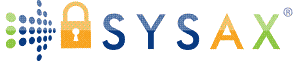Troubleshooting Common Issues
In our series so far, we've tackled fundamentals, software selection, installation, user and directory configuration, security practices, client connections and testing, and monitoring/logging/auditing. Now, we'll address troubleshooting - the skill that turns potential headaches into quick fixes. Learning to diagnose and resolve issues builds confidence and keeps your file transfer server running smoothly.
This tutorial covers common problems like connection failures, permission errors, and performance glitches, with step-by-step solutions for built-in Windows tools and Sysax Multi Server which supports FTP, FTPS, SFTP, SCP, and HTTPS. We'll also reference Sysax FTP Automation for client-side troubleshooting.
Approach troubleshooting systematically: Check logs, verify basics (network, services), isolate the issue (server vs. client), and test fixes. Use tools like Event Viewer, netstat, or Wireshark for deeper insights.
General Troubleshooting Tips
Before diving in, adopt these habits:
- Review Logs: Start with Event Viewer or software-specific logs for error codes.
- Check Services: In Services.msc, ensure relevant services (e.g., IIS's w3svc) are running.
- Network Diagnostics: Ping the server, check ports with telnet (e.g.,
telnet serverIP 21), or useTest-NetConnectionin PowerShell. - Firewall/Antivirus: Temporarily disable to test; add exceptions if needed.
- Updates and Restarts: Apply Windows patches; restart services or server.
- Isolate: Test with different clients/protocols/users to pinpoint causes.
- Resources: Consult Microsoft Docs, Sysax support (www.sysax.com/support/), or forums like Reddit's r/sysadmin.
Common Issues with Built-in Windows Tools
1. IIS for FTP/FTPS
- Issue: Connection Refused or Timeout: Often firewall/port blocks.
Solution: Add inbound rules in Windows Defender Firewall (Advanced Settings > Inbound Rules > New Rule > Port > TCP 21/990). Check
netstat -ano | find "21"for listening. - Issue: Authentication Failed: Wrong credentials or anonymous disabled.
Solution: Verify user in IIS Manager > FTP Authentication > Enable Basic if needed. Reset passwords in Computer Management.
- Issue: Permission Denied on Files: NTFS mismatches.
Solution: Right-click folder > Properties > Security > Ensure user has Read/Write. Use
icacls C:\FTPRoot /grant username:(OI)(F)to fix inheritance. - Issue: Slow Transfers or Errors with Passive Mode: NAT/firewall issues.
Solution: In IIS > FTP Firewall Support > Set data channel ports (e.g., 5000-5100) and add firewall rules. Force passive in client.
- Issue: Certificate Errors in FTPS: Invalid or expired cert.
Solution: Renew in IIS Manager > Server Certificates > Create Self-Signed or import new.
2. SMB for File Sharing
- Issue: Access Denied: Permissions or guest access disabled.
Solution: Check share/NTFS permissions; enable Network Discovery in Control Panel > Network and Sharing Center.
- Issue: Slow Performance Over WAN: Unencrypted or high latency.
Solution: Enable SMB encryption in Group Policy; use VPN for remote access.
- Issue: "Network Path Not Found": DNS or firewall.
Solution: Flush DNS (
ipconfig /flushdns); add port 445 rule. - Issue: Legacy Protocol Errors: SMB1 attempts.
Solution: Disable SMB1 via PowerShell:
Set-SmbServerConfiguration -EnableSMB1Protocol $false.
Troubleshooting with Sysax Multi Server
Sysax Multi Server includes built-in diagnostics, logs, and status views - leverage them for faster resolution.
- Issue: Service Won't Start: Check for port conflicts with other applications.
Solution: Check Services.msc > Sysax Multi Server > Properties > Log On (use Local System); resolve conflicts with
netstat. Review server logs. - Issue: Login Failures: AD integration or MFA issues.
Solution: Test AD connection. Disable MFA temporarily; check logs for error codes.
- Issue: Transfer Errors (e.g., "Connection Lost"): Network or protocol mismatches.
Solution: Verify protocol settings (e.g., enable passive for FTP). Use client like Sysax FTP Automation to test - check task console for details.
- Issue: IP Restrictions Blocking Legit Access: Misconfigured whitelists.
Solution: Under Manage Server Settings > Security Settings > IP Restrictions > Add your IP or disable for testing.
- Issue: Slow Performance or High CPU: Overloaded triggers/scripts.
Solution: Monitor dashboard for sessions; limit connections per user. Update to latest release.
- Issue: Certificate/Encryption Errors in FTPS/HTTPS: Expired or weak ciphers.
Solution: Under Manage Server Settings > Security Settings > SSL Certificates > Renew or import; disable weak ciphers as needed.
Client-Side with Sysax FTP Automation: Task fails - check script syntax in editor/debugger; ensure client version compatible with server.
For Sysax-specific errors, search the knowledge base at www.sysax.com/support/ or contact support.
Advanced Troubleshooting Tools
- Wireshark: Capture packets to inspect traffic (e.g., filter "ftp or ssh").
- PowerShell Scripts: e.g.,
function Test-Port { param($host, $port) { New-Object Net.Sockets.TcpClient }.ConnectAsync($host, $port).Wait(1000) }. - SysInternals Suite: Use ProcMon for process/file activity.
- FAQ Sections: Sysax has one at www.sysax.com/server/faq.htm
If all else fails, reinstall—but back up configs first.
Key Takeaways and Next Steps
Troubleshooting is methodical: Logs first, basics next, isolate and test. Common issues like connections or permissions often stem from firewalls, auth, or configs—now you know how to fix them for Windows tools and Sysax.
In the next tutorial (Performance Optimization and Scaling), we'll boost efficiency.
Practice: Simulate a connection error by blocking a port and resolve it.
Glossary Additions:
netstat: Command to display network connections and ports.
MTU: Maximum Transmission Unit—packet size affecting transfers.
Master troubleshooting, and your servers will thank you!