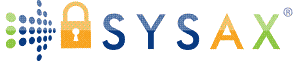Understanding File Transfer Fundamentals
In this opening tutorial, we'll cover the foundational concepts of file transfer. No hands-on setup yet-that comes later. Instead, we'll build your understanding of why file transfers matter, how they work, and the key protocols involved. By the end of this tutorial, you'll know the terminology and be ready to dive into installation and configuration in future tutorials. Think of this as your "File Transfer 101." Let's get started!
What Are File Transfer Servers?
A file transfer server is software running on a server (like your Windows machine) that allows users to upload, download, or share files over a network. It's like a digital mailbox where clients (other computers or devices) can send or retrieve files securely and efficiently.
Server Side: The server hosts the files and manages connections. It listens for incoming requests and enforces rules, like who can access what.
Client Side: Users connect via client software (e.g., a web browser, dedicated app, or command-line tool) to interact with the server.
In a Windows context, this could be as simple as sharing a folder on your network or as complex as setting up a secure portal for remote users. In this tutorial, we'll use Sysax Multi Server as our example FTP server software and Sysax FTP Automation for client-side scripting and automation.
Why Are File Transfer Servers Essential?
In today's connected world, files need to move quickly and safely. Here's why setting up a file transfer server is a key skill for Windows admins:
Secure Sharing: Email attachments have size limits and security risks. A server lets you share large files (e.g., backups, videos, or documents) without relying on third-party services.
Collaboration: Teams can upload/download files in real-time, ideal for internal projects or external partners.
Automation: Servers support scheduled transfers, like nightly backups to offsite storage.
Compliance and Control: Track who accesses files, enforce encryption, and meet regulations like GDPR or HIPAA.
Efficiency: Reduces reliance on physical media (USB drives) and handles high volumes without clogging email servers.
Without a proper setup, you risk data breaches, slow transfers, or compatibility issues. As an administrator, mastering this ensures your Windows network runs smoothly.
Basic Concepts: Client-Server Architecture
File transfers follow a client-server model:
- Client Initiates: A user on a client device requests a connection to the server.
- Server Responds: The server authenticates the user and allows actions like listing files, uploading, or downloading.
- Data Flows: Files move between client and server over the network.
This happens over specific ports - think of them as doors on your server:
- Port 21: Standard for FTP control commands.
- Port 20: Used for FTP data in active mode.
- Port 22: For SFTP and SCP (secure alternatives).
- Port 80/443 for HTTP and HTTPS (web based file transfer using web browser as client)
- Ports 445/139: For Windows-native SMB sharing.
Firewalls often block these, so you'll learn to configure them safely later.
Another key concept is data transfer modes (mainly for FTP-based protocols):
- Active Mode: The server initiates the data connection back to the client. This can cause issues with firewalls, as the client must open ports.
- Passive Mode: The client initiates the data connection, which is more firewall-friendly. The server tells the client which port to use (usually a high-numbered one like 1024+).
Understanding modes helps troubleshoot connections - passive is often the default for modern setups.
Key Protocols for File Transfer
Protocols are the "rules" governing how data is sent. Here's a breakdown of the most common ones for Windows admins:
FTP (File Transfer Protocol): The original, from the 1970s. It's simple but insecure-usernames, passwords, and files are sent in plain text. It uses port 21. This should be avoided for sensitive data.
FTPS (FTP Secure): FTP with added encryption via SSL/TLS. It wraps FTP in a secure layer, similar to how HTTPS secures the HTTP web protocol. It uses port 990 for implicit transfers (the connection starts as SSL/TLS encrypted) or port 21 for explicit transfers (the connection starts unencrypted and SSL/TLS encryption is negotiated).
SFTP (SSH File Transfer Protocol): Runs over SSH for full encryption. More secure than FTPS, with features like key-based authentication. It uses port 22.
SCP (Secure Copy Protocol): A simple, SSH-based tool for copying files between hosts. It's command-line focused, great for scripts, but lacks FTP's interactive features like directory browsing.
HTTPS (HTTP Secure): A secure web browser such as Firefox or Chrome is used as a file transfer client interface to browse and upload or download files or provide secure download links. It uses port 443 (standard secure port for a web browser).
SMB/CIFS (Server Message Block/Common Internet File System): Windows' native protocol for file sharing. Think of shared folders in File Explorer. Supports encryption (SMB 3.0+), uses ports 445/139. Ideal for LANs but not always for internet transfers due to security concerns.
Choose based on your needs: FTP for legacy, SFTP/FTPS for security, SMB for internal Windows ecosystems and local networks.
Use Cases for File Transfer Servers
Here are real-world examples to make this concrete:
Internal Team Collaboration: Set up an SFTP server for developers to upload code backups securely within your office network.
External Vendor Uploads: Use FTPS for clients to send large design files, with user-specific folders to control access.
Automated Backups: SCP in scripts to copy database files to a remote Windows server nightly.
Public Downloads: SMB for sharing read-only resources like company policies on an internal share.
Hybrid Scenarios: Combine protocols, e.g., SMB for local users and SFTP for remote ones.
Pros and Cons Comparison
To help you compare protocols at a glance, here's a table:
| Protocol | Security Level | Common Use Case | Pros | Cons |
|---|---|---|---|---|
| FTP | Low (plain text) | Legacy transfers | Simple, fast setup | Insecure; vulnerable to eavesdropping |
| FTPS | High (SSL/TLS encrypted) | Secure uploads | Adds security to FTP; certificate-based | More complex setup; certificate management needed |
| SFTP | High (SSH-based) | Cross-platform secure access | Strong encryption; supports resuming transfers | Requires SSH aware client; not native to all clients |
| SCP | High (SSH-based) | Scripted file copies | Quick for automation; secure | No interactive browsing; command-line only |
| HTTPS | High (SSL/TLS encrypted) | Secure web-based transfers | Web browser used as client; secure | Certificate management needed |
| SMB/CIFS | Medium (with encryption) | LAN file sharing | Seamless for Windows users; version control | Firewall issues over WAN; potential exploits if unpatched |
Key Takeaways and Next Steps
You've now got the fundamentals: File transfer servers enable secure, efficient sharing via client-server setups, using protocols like FTP, SFTP, HTTPS, and SMB. Remember, security is paramount - avoid plain FTP for anything important.
In the next tutorial (Choosing and Comparing File Transfer Software for Windows), we'll explore tools, including how Sysax Multi Server and Sysax FTP Automation fit in.
Practice Tip: Think about your own network - what files do you share today? Jot down potential use cases.
Glossary:
Port: A virtual endpoint for network communication.
Encryption: Scrambling data to protect it during transfer.
Authentication: Verifying user identity (e.g., username/password).
If you have questions, revisit this as we build on it. Stay tuned!